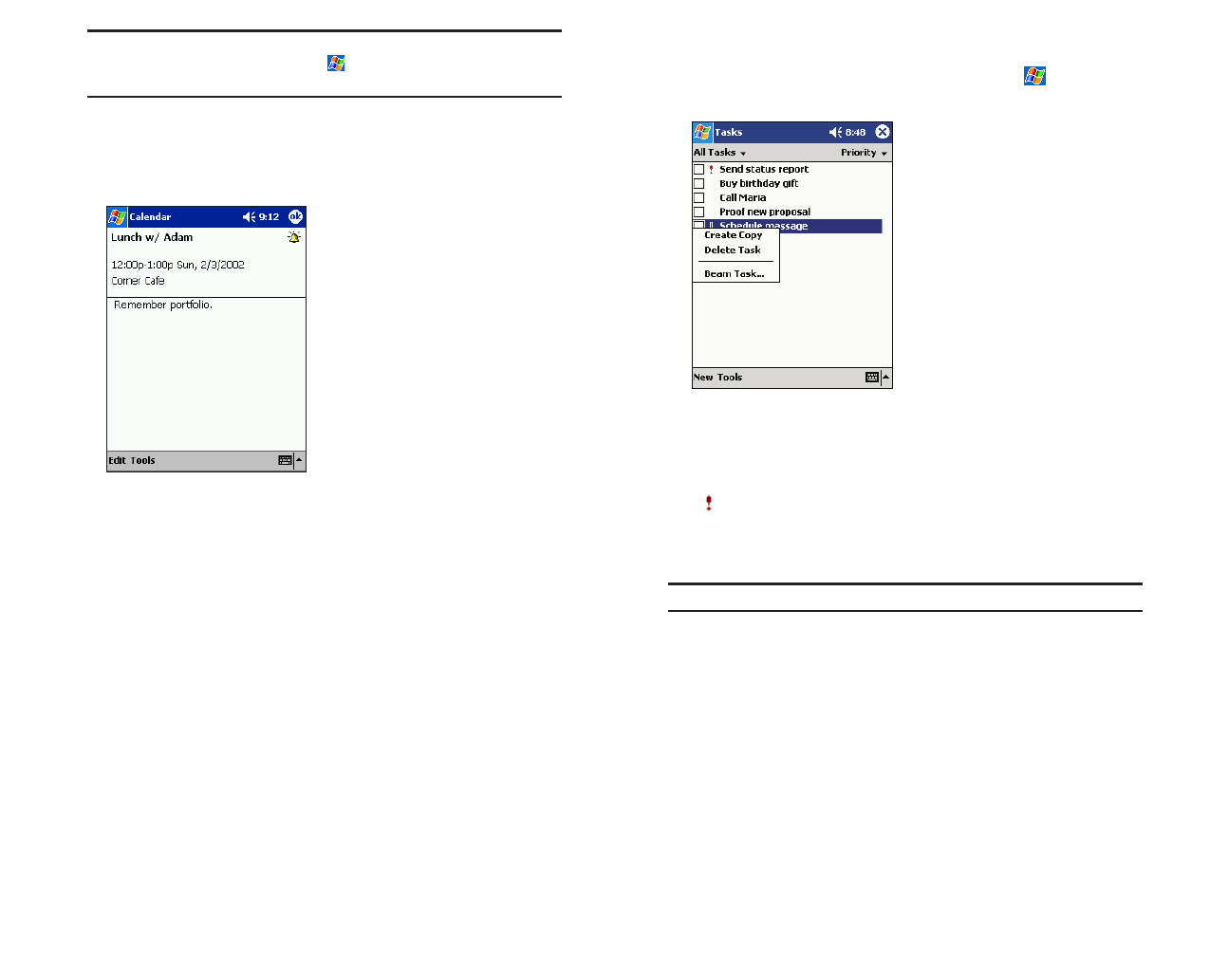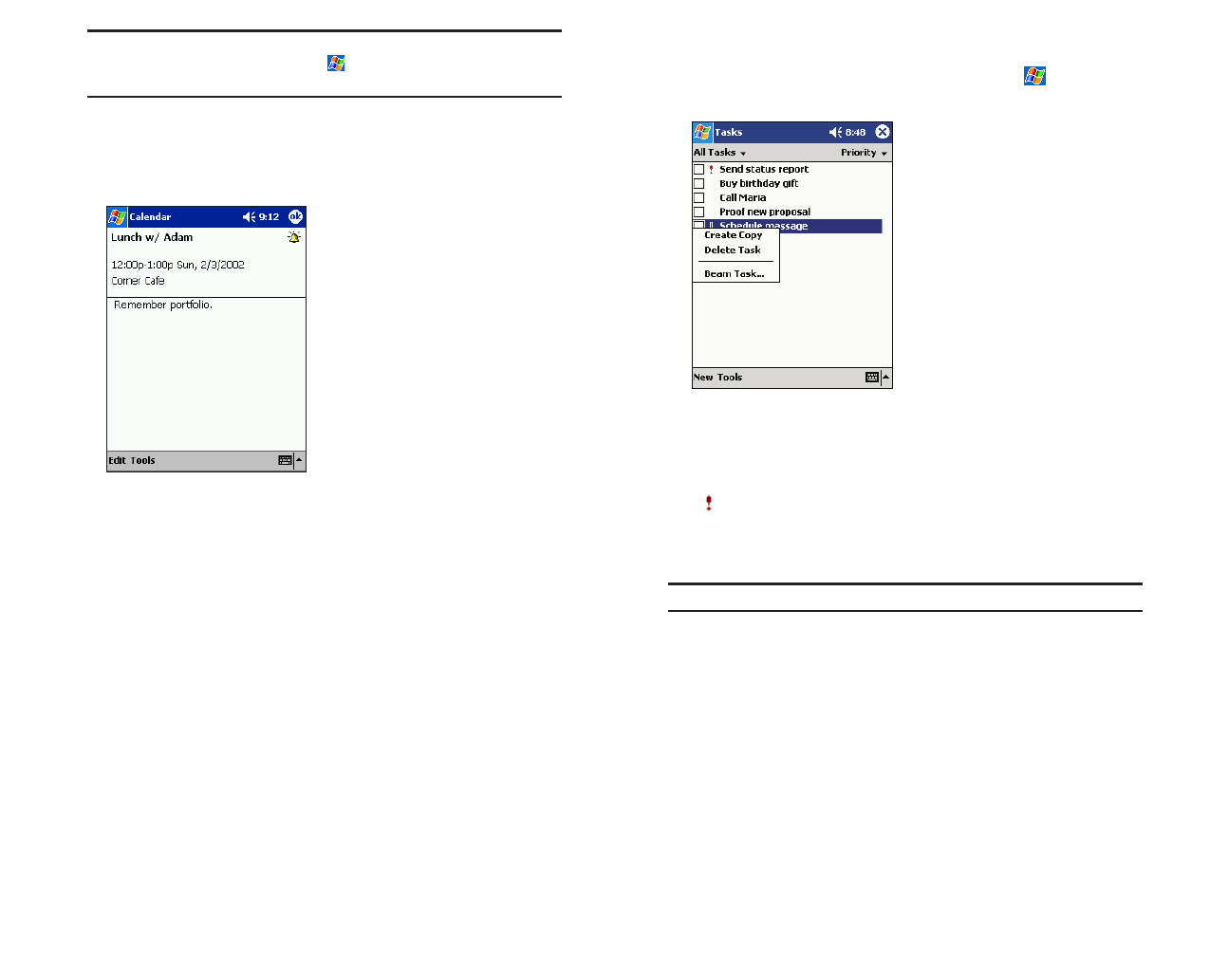
Tasks: Keeping a To Do List
Tasks keeps track of what has to be done. To access, tap , then Tasks.
Or, press the Tasks Program button on the front of the device.
ᮣ
Tap All Tasksto select the category of tasks you want displayed in the
list.
ᮣ
Tap Priorityto select the sort order of the list.
ᮣ
Indicates high priority
ᮣ
Tap on a task to display or edit the task details.
ᮣ
Tap and hold to display a pop-up menu of actions.
Note: Tap Toolsthen Optionsto change the way information is displayed.
Section 2: Understanding Your Device
2H: Using the Microsoft Pocket Outlook 99
Note: If you select Remind mein an appointment, your device will remind
you according to the options set in the menu,
Settings, Personal tab,
Sounds & Notifications.
Using the Summary Screen
Tap an appointment to display the summary screen. To make changes,
tap
Edit.
Creating Meeting Requests
Calendar can set up meetings with Outlook
®
or Pocket Outlook
®
users.
The meeting request will be created automatically and sent either when
you synchronize Inbox or when you connect to your email server. Indicate
how you want meeting requests sent by tapping
Toolsthen Options. If you
send and receive email messages through ActiveSync
®
, select ActiveSync.
To schedule a meeting:
1.
Create an appointment.
2. In the appointment details, hide the input panel, then tap Attendees.
3. Select the meeting attendees from your Contacts list. Tap OK.
The meeting notice is created automatically and placed in the Outbox folder.
For more information on sending and receiving meeting requests, see
Calendar Help and Inbox Help on the device.
Section 2: Understanding Your Device
98 2H: Using the Microsoft Pocket Outlook
SPRINT2H.QXD 02.8.6 6:28 PM Page 98