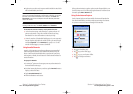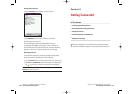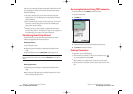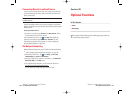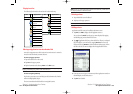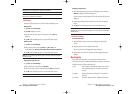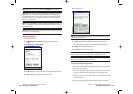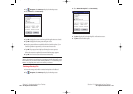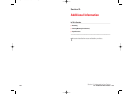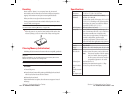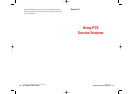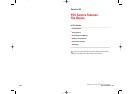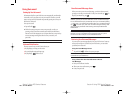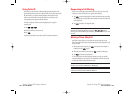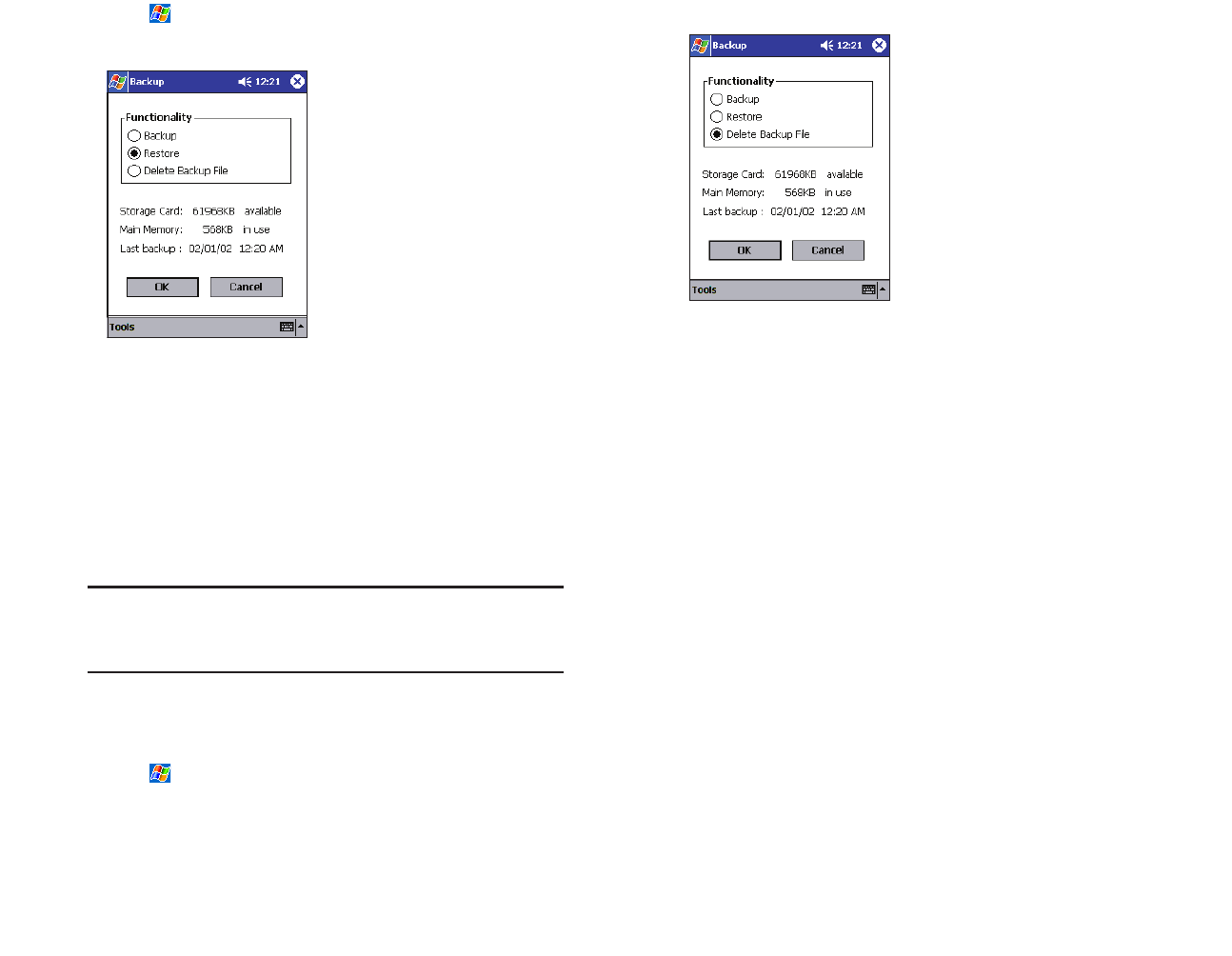
3. Select DeleteBackupFilefrom Functionality.
4. Tap OKto display the Delete Backup File confirmation screen.
5. Tap OKto delete the backup file.
Section 2: Understanding Your Device
2K: Optional Functions 141
2. Tap , Programs, then Backupto display the Backup screen.
3. Select Restorefrom Functionality.
4. Tap OKto display the screen confirming all the applications are closed.
5. Tap OKto display the Restore password input screen.
6. Enter the password that was established for the backed up data. If you
backed up without a password, you do not need to enter one.
7. Tap OK. The progress bar is displayed during the restore process.
When the restore is completed, the restore finish message appears.
8. Tap OK. Your device is reset and restarts automatically.
Note: If your device memory becomes short of its capacity during
restore, the restore process stops. Increase the memory allocation of the
main memory of your device (see “Setting Memory” in “Customizing Your
Device” on page 50), then restart the restore procedure.
Deleting a Backup File
1. Insert the storage card, which contains backup data to be deleted.
2. Tap , Programs, then Backupto display the Backup screen.
Section 2: Understanding Your Device
140 2K: Optional Functions
2I-2L.QXD 02.8.6 6:54 PM Page 140