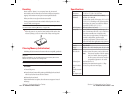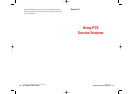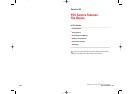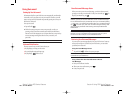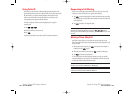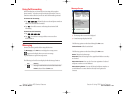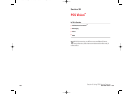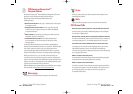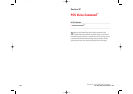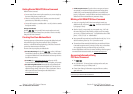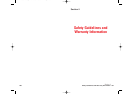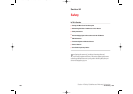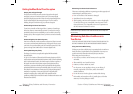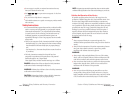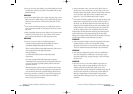Voice
As always, make crystal-clear calls to anywhere from anywhere on our
nationwide PCS network.
Web
Experience full color graphic versions of your favorite Internet sites.
PCS Vision FAQs
How will I know when my device is ready for PCS Vision Service?
Your user name (for example, bsmith001@sprintpcs.com) will display
on your device's display screen.
How do I know when my device is connected to PCS Vision Services?
Your device automatically connects when PCS Vision Service is used or an
incoming message arrives. (Connecting takes about 10-12 seconds.)
Can I make calls and use PCS Vision Services at the same time?
You cannot use voice and data services simultaneously. If you receive a
call while the data service is active, the call will be forwarded into
voicemail. You can place an outgoing call at any time, but it will interrupt
any in-progress data session.
When is my data connection active?
Your connection is active when data is being transferred. Outgoing calls
are allowed, but incoming calls go directly to voicemail.
When is my data connection dormant?
If no data is received for 10 seconds, the connection goes dormant. When
the connection is dormant, voice calls are allowed. (The connection can
go active again quickly.) If no data is received for a long time, the
connection will terminate.
Section 3: Using PCS Service Features
3B: PCS Vision 161
PCS Business Connection
SM
Personal Edition
PCS Business Connection
SM
Personal Edition is designed to offer secure
wireless access to both Microsoft Outlook and Lotus Notes.
PCS Business Connection Personal Edition delivers the
following features:
ᮣ
Business email access: Read, reply to, forward, delete and compose
your company email.
ᮣ
Company directory and contacts: Search, view, call, and email
contacts from your company's directory. Do all this and add/edit
your personal contacts.
ᮣ
Work calendar: Accept and reject meetings, view daily summaries
and details, navigate to various dates.
ᮣ
Files/information on your PC: Browse folders, download and
view documents from any device using a PC browser or Pocket
Internet Explorer.
To use PCS Business Connection Personal Edition, install Business
Connection Personal Edition software on your work PC. This allows data
to be securely retrieved in real-time by your wireless device when
connected to the Sprint Nationwide PCS Network. There is a monthly
charge for PCS Business Connection, and usage charges will also apply.
When your work PC isn't on, you can share connections with your
co-workers so that you always have access to your email, calendar and
contacts. Your data remains secure behind the corporate firewall and any
changes you make on your wireless device are instantly updated on your
corporate server without the need to synchronize.
Additional Business Connection solutions are available to your company.
For more details, visit
businessconnection.sprintpcs.com.
Messaging
Send and receive email and instant messages or chat with friends.
Section 3: Using PCS Service Features
160 3B: PCS Vision
SPRINT~Section3.QXD 02.8.6 6:58 PM Page 160