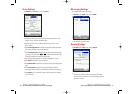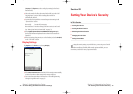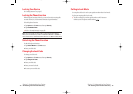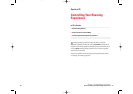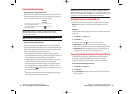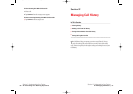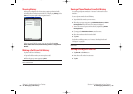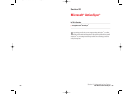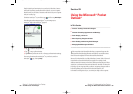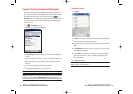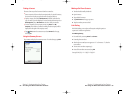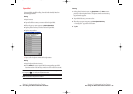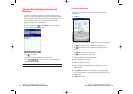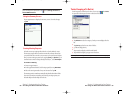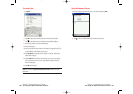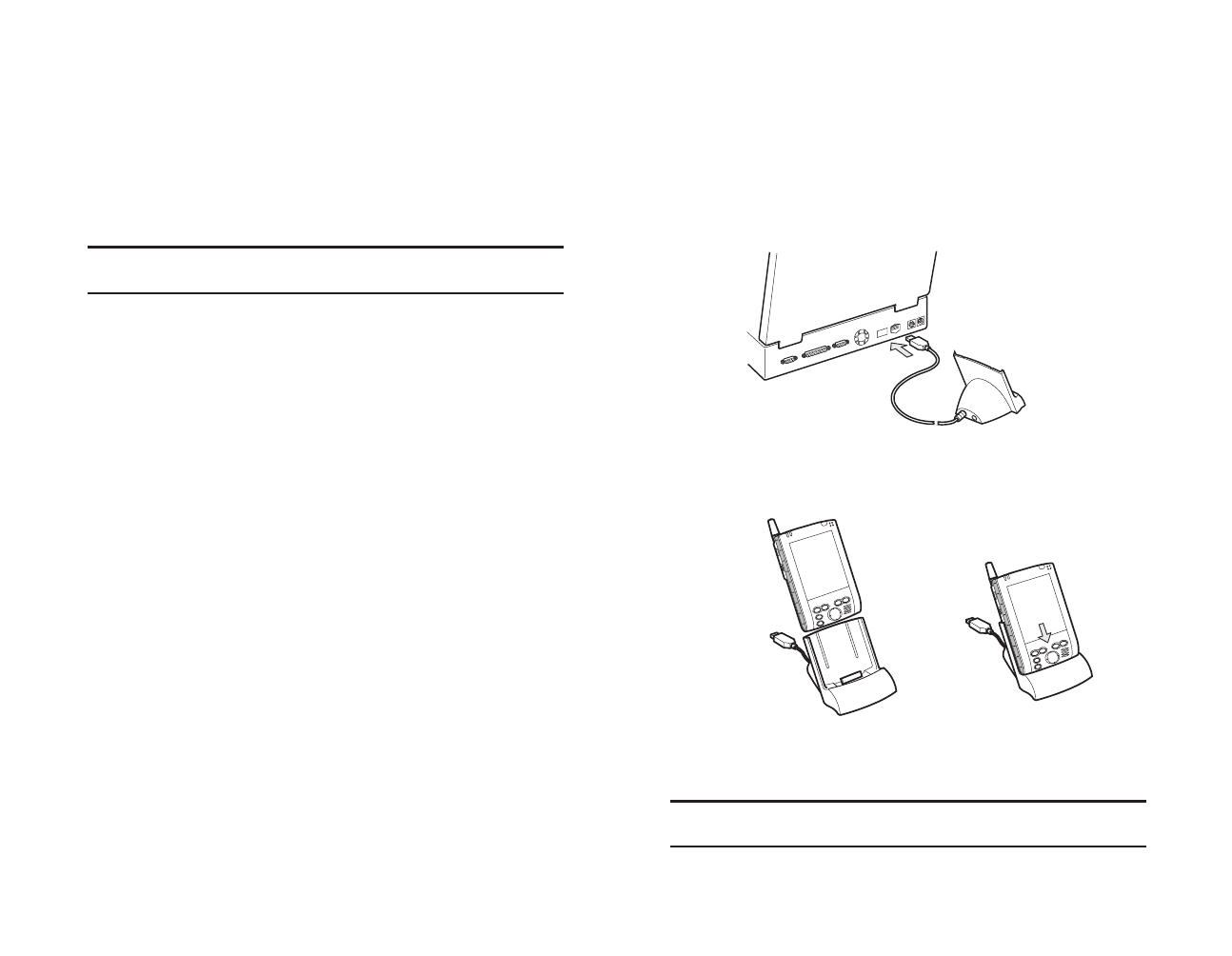
2. Click "Start Here".
3. Install Outlook
®
2000.
ᮣ
Click “Install Outlook 2000” and follow the instructions on the screen.
4. Install ActiveSync
®
3.5.
ᮣ
Click “Install ActiveSync 3.5” and follow the instructions on the screen.
ᮣ
When installation is completed, a connection wizard appears.
5. When the "Get Connected" screen appears, connect the USB cradle to
the USB port of your computer.
ᮣ
At this time, do not insert your device into the USB cradle.
6. Connect your device to the USB cradle with your device power turned off.
ᮣ
Insert your device firmly.
7. Proceed with the setting according to the instructions on the screen.
Note: For more information on the connection to your device or other
settings, please see the Help option in ActiveSync
®
.
USB port
Section 2: Understanding Your Device
2G: Microsoft ActiveSync 87
Using Microsoft
®
ActiveSync
®
Microsoft
®
ActiveSync
®
synchronizes the information on your computer
with the information on your device. Synchronization compares data
between the two and updates both with the most recent information. For
example:
ᮣ
Keep Pocket Outlook
®
data up-to-date by synchronizing your device
with your computer’s Microsoft
®
Outlook
®
.
ᮣ
Synchronize Microsoft
®
Word and Microsoft
®
Excel files between the
two. Files will be automatically converted to the correct format.
Note: Use ActiveSync
®
options to select which types of information to be
synchronized.
With ActiveSync
®
, you can also:
ᮣ
Back up and restore your device data.
ᮣ
Copy (rather than synchronize) files between your device and
computer.
ᮣ
Control when synchronization occurs by selecting a synchronization
mode. For example, you can synchronize continually while connected
to your computer or only when you choose the synchronize command.
ᮣ
Select which information types are synchronized and control how
much data is synchronized. For example, you can choose how many
weeks of past appointments you want synchronized.
Before you begin synchronization, install ActiveSync
®
on your computer
from the Companion CD. ActiveSync
®
is already installed on your device.
Connection to Your Computer
Install ActiveSync
®
on your computer the first time you connect it to your
device.
1. Insert Companion CD into CD-ROM drive of the computer.
The screen showing the startup of a setup program is displayed.
ᮣ
If a setup program does not start up even after insertion of the CD-ROM,
double click SETUP. EXE in the route directory contained on the CD-
ROM.
Section 2: Understanding Your Device
86 2G: Microsoft ActiveSync
SPRINT2G.QXD 02.8.6 6:26 PM Page 86