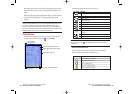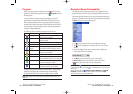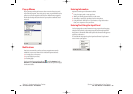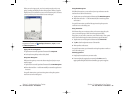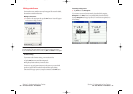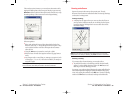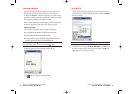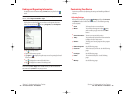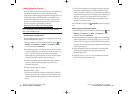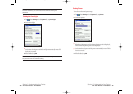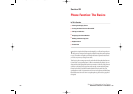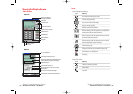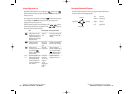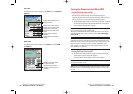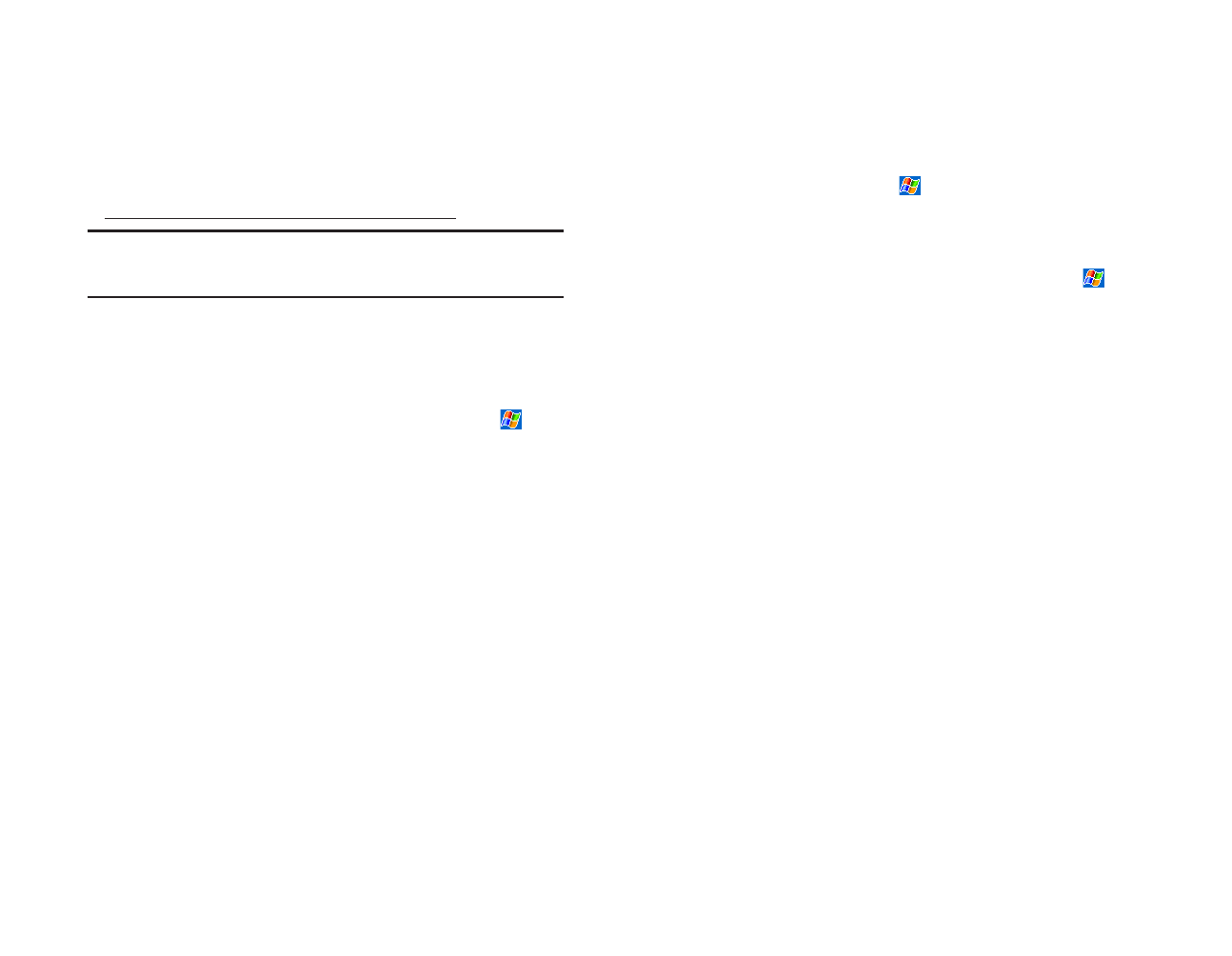
Adding or Removing Programs
Programs installed on your device at the factory are stored on ROM (read-
only memory) and cannot be removed or accidentally lost. ROM
programs can be updated using special installation programs with a *.xip
extension. Any programs and files added after factory installation are
stored in RAM (random access memory). As long as you have enough
memory, you can install any program created for your device. To find
software for your device, visit the Pocket PC website at
http://www
.microsoft.com/mobile/pocketpc.
Note: If you update ROM programs using special installation programs
with a *.xip extension, do not use the backup data which you made
before updating ROM programs.
Adding programs using ActiveSync
®
:
Before installing a program on your device, the appropriate software will
need to be installed on the computer.
1. Determine which version of the software to install by tapping , then
Settings. On the Systemtab, tap About. In the Versiontab, make a
note of the information in
Processor.
2. Download the program to your computer (Or insert the CD or disk that
contains the program into your computer). You may see a single *.xip,
*.exe, or *.zip file, a Setup.exe file, or several versions of files for
different Pocket PC types and processors. Be sure to select the program
designed for the Pocket PC and your device processor type.
3. Read any installation instructions, Read Me files, or documentation
that comes with the program. Many programs provide special
installation instructions.
4. Connect your device and your computer.
5. Double-click the *.exe file.
ᮣ
If the file is an installer, the installation wizard will begin. Follow the
directions on the screen. Once the software has been installed on your
computer, the installer will automatically transfer the software to your
device.
Section 2: Understanding Your Device
2A: Your Device - The Basics 45
Section 2: Understanding Your Device
44 2A: Your Device - The Basics
ᮣ
If the file is not an installer, an error message will appear stating that
the program is valid but designed for a different computer. You will
need to move this file to your device. If you cannot find any installation
instructions for the program in the Read Me file or documentation, use
ActiveSync
®
Explore to copy the program file to the Program Files
folder on your device. For more information on copying files using
ActiveSync
®
, see ActiveSync
®
Help.
Once installation is complete, tap ,
Programs,and then the program
icon.
Adding a program directly from the Internet:
1.
Determine which version of the software to install by tapping , then
Settings. On the Systemtab, tap About. In the Versiontab, make a
note of the information in
Processor.
2. Download the program to your device straight from the Internet using
Pocket Internet Explorer. You may see a single *.xip, *.exe or *.zip file,
a Setup.exe file, or several versions of files for different device types and
processors. Be sure to select the program designed for the Pocket PC and
your device processor type.
3. Read any installation instructions, Read Me files, or documentation
that comes with the program. Many programs provide special
installation instructions.
4. Tap the file, such as a *.xip or *.exe file. The installation wizard will
begin. Follow the directions on the screen.
SPRINT~1-S2Ab.QXD 02.8.6 6:02 PM Page 44