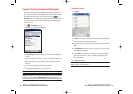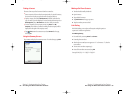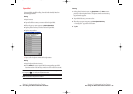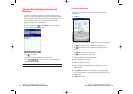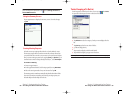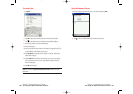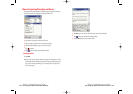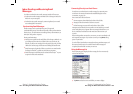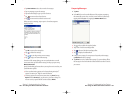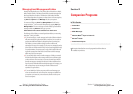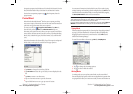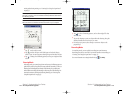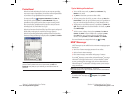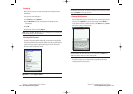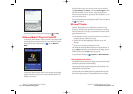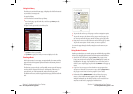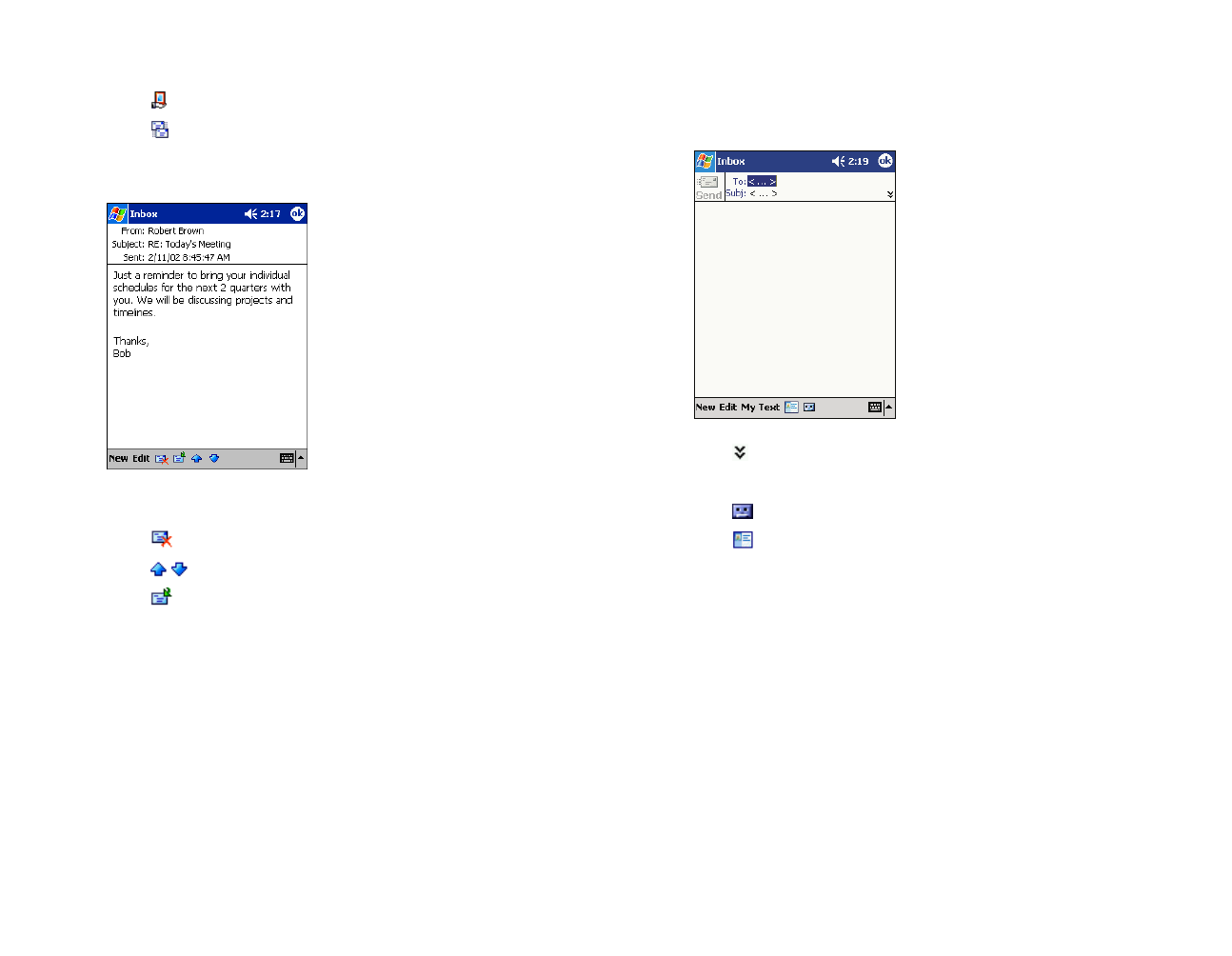
Composing Messages
1. Tap New.
2. In the To field, enter the email addresses of the recipients, separating
the names with a semi-colon, or select a name from the contact list by
tapping and holding
To, or by tapping the Address Book button.
ᮣ
Tap to show or hide the complete header.
ᮣ
Tap to show / hide the recording toolbar.
ᮣ
Tap to show or hide the Recording toolbar.
ᮣ
Tap to display the Address Book.
3. Compose your message. To enter preset or frequently used messages,
tap
My Textand select a message.
4. Tap Sendwhen you’ve finished the message. If you are working offline,
the message is moved to the Outbox folder and will be sent the next time
you connect.
Section 2: Understanding Your Device
2H: Using the Microsoft Pocket Outlook 107
ᮣ
Tap Received Data to select the sort order for messages.
ᮣ
Tap on a message to open the message.
ᮣ
Tap and hold to display a pop-up menu of actions.
ᮣ
Tap to connect to the selected service.
ᮣ
Tap to connect and to send and receive email.
When you receive a message, tap it to open it. Unread messages are
displayed in bold.
ᮣ
Tap OKto return to the message list.
ᮣ
Tap to delete this message.
ᮣ
Tap to view the previous or next message.
ᮣ
Tap to reply to or forward this message.
To retrieve a full message during your next synchronization or email
server connection, tap and hold the message. On the pop-up menu tap
Mark for Download.
Specify downloading preferences when you set up the service or select your
synchronization options.
ᮣ
Inbox synchronization options can be changed using ActiveSync
®
options. See ActiveSync
®
Help for more information.
ᮣ
To change options for email server connections, tap Toolsthen tap
Options. On the Servicestab, tap the service you want to change. To
remove a service, tap and hold the service and select
Delete.
Section 2: Understanding Your Device
106 2H: Using the Microsoft Pocket Outlook
SPRINT2H.QXD 02.8.6 6:28 PM Page 106