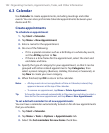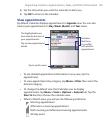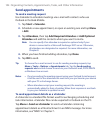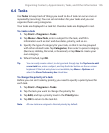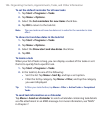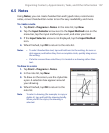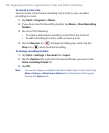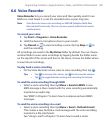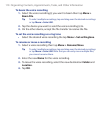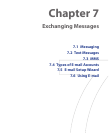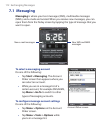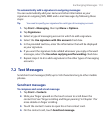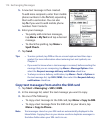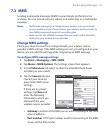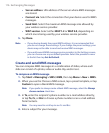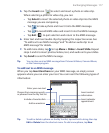110 Organizing Contacts, Appointments, Tasks, and Other Information
To beam the voice recording
1. Select the voice recording(s) you want to beam then tap Menu >
Beam File
.
Tip To select multiple recordings, tap and drag over the desired recordings
or tap Menu > Select All.
2. Tap the device you want to send the voice recording(s) to.
3. On the other device, accept the file transfer to receive the file.
To set the voice recording as a ring tone
• Select the desired voice recording the tap Menu > Set as Ringtone.
To rename or move a recording
1. Select a voice recording then tap Menu > Rename/Move.
Tip To select multiple recordings, tap and drag over the desired recordings
or tap Menu > Select All. Note that you can only move multiple files;
you cannot rename them.
2. Enter the new Name for the voice recording.
3. To move the voice recording, select the new destination Folder and
Location
.
4. Tap OK.