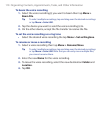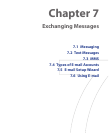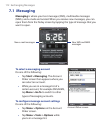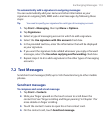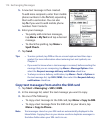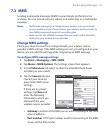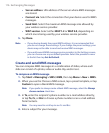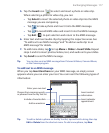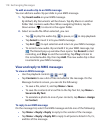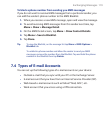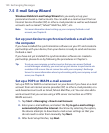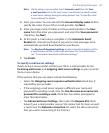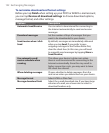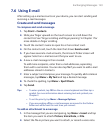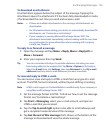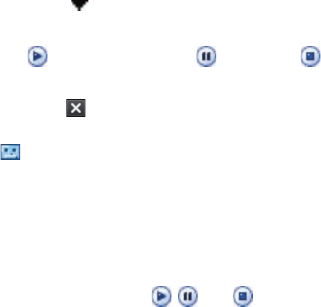
118 Exchanging Messages
To add an audio clip to an MMS message
You can add one audio clip per slide in your MMS message.
1. Tap Insert audio on your MMS message.
By default, My Documents will be shown. Tap My Music or another
folder that contains audio files. When navigating folders, tap the
Down arrow ( ) to return to the upper folder.
2. Select an audio file. When selected, you can:
• Tap to play the audio clip,
to pause, or
to stop playback.
• Tap Select to insert it into your MMS message.
• Tap Exit ( ) to quit selection and return to your MMS message.
• To record a new audio clip and add it to your MMS message, tap
. The Record pop-up window then opens. Tap Record to start
recording, and Stop
to end the recording. Tap Play to listen to
the recorded audio clip, then tap Add. The new audio clip is then
inserted into your MMS message.
View and reply to MMS messages
To view an MMS message
• Use the playback controls , , and .
• Tap Contents to see a list of files included in the message. On the
Message Contents screen, you can do the following:
• To save a file, select it, and tap Menu > Save.
• To save the contents of a text file to the My Text list, tap Menu >
Save into My Text
.
• To associate a photo to one of your contacts, tap Menu > Assign
to Contact
.
To reply to an MMS message
On the message list, select the MMS message and do one of the following:
• Tap Menu > Reply > Reply to reply to the sender of the message.
• Tap Menu > Reply > Reply All to reply to all persons listed in To, Cc,
and Bcc of the message.