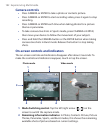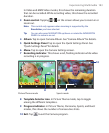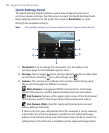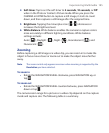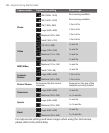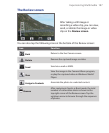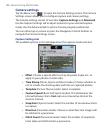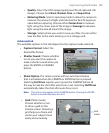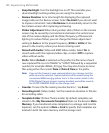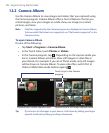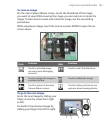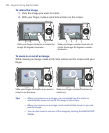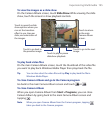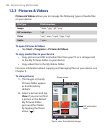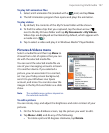190 Experiencing Multimedia
• Keep Backlight. Turn the backlight on or off. This overrides your
device backlight settings while you are using the camera.
• Review Duration. Set a time length for displaying the captured
image/video on the Review screen. Select No Limit if you do not want
to impose a time limit. Select No Review to immediately return to the
live Camera screen after capturing and saving.
• Flicker Adjustment. When taking indoor shots, flicker on the camera
screen may be caused by inconsistencies between the vertical scan
rate of the camera display and the flicker frequency of fluorescent
lighting. To reduce flicker, you can change the flicker adjustment
setting to Auto or to the proper frequency (50Hz or 60Hz) of the
power in the country where your device is being used.
• Record with Audio (Video and MMS Video mode). Select On to
record audio with the captured video clips, or select Off to capture
video without audio.
• Prefix. When Default is selected as the prefix, the file name of each
new captured file is set to “IMAGE” or “VIDEO” followed by a sequential
number, for example: IMAGE_001.jpg. You may also choose to name
files using either the current Date
or Date & Time as the prefix.
Note If you set the Camera to save captured photos to a storage card, the
prefix cannot be selected. Captured photos will be named using the
convention IMAGnnnn.jpg (where 'nnnn' is the counter) which is the
DCIM (Digital Camera Images) naming standard, and will be saved to
the \DCIM\100MEDIA folder on the storage card.
• Counter. To reset the file naming counter back to 1, tap Reset.
• Recording Limit (Video mode). Set the maximum duration or file size
for recording video.
• Template Folder (Picture Theme mode). By default, templates are
stored in the \My Documents\Templates folder on the device’s Main
Memory. If you transferred some templates to a storage card (via File
Explorer), set this option to Main + Card to specify that templates are
located in both the main memory and the storage card.