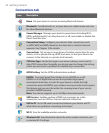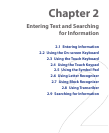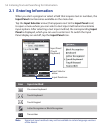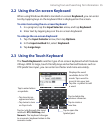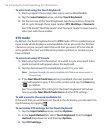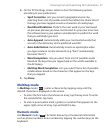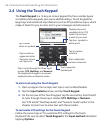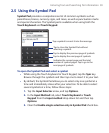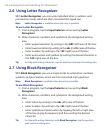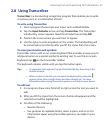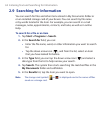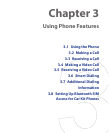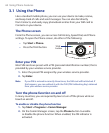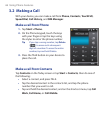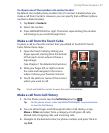60 Entering Text and Searching for Information
2.6 Using Letter Recognizer
With Letter Recognizer, you can write individual letters, numbers, and
punctuation marks, which are then converted into typed text.
Note Letter Recognizer is available when text entry is possible.
To use Letter Recognizer
1. From a program, tap the Input Selector arrow, and tap Letter
Recognizer
.
2. Write characters, numbers, and symbols in the designated writing
area.
• Enter uppercase letters by writing in the ABC (left) area of the box.
• Enter lowercase letters by writing in the abc (middle) area of the box.
• Enter numbers by writing in the 123 (right) area of the box.
• Enter punctuation and symbols by writing the desired character in
the 123 (right) area of the box.
Tip For help with writing characters, tap the question mark near the writing area.
2.7 Using Block Recognizer
With Block Recognizer, you use a single stroke to write letters, numbers,
symbols, and punctuation, which are then converted into typed text.
Note Block Recognizer is available when text entry is possible.
To use Block Recognizer
1. From a program, tap the Input Selector arrow, and tap Block
Recognizer
.
2. Write characters, numbers, and symbols in the designated writing
area.
• Enter letters by writing in the abc (left) area of the box.
• Enter numbers by writing in the 123 (right) area of the box.
• Enter symbols and punctuation by tapping the left or right area
of the box (a gray dot appears) and then writing the desired
character.
Tip For help with writing characters with Block Recognizer, tap the question
mark near the writing area.