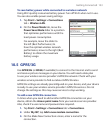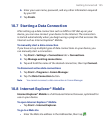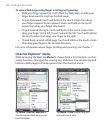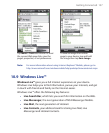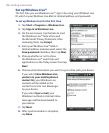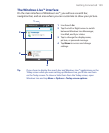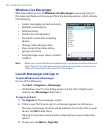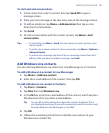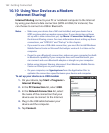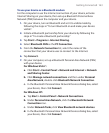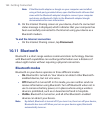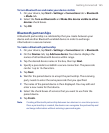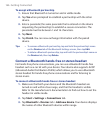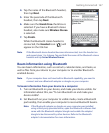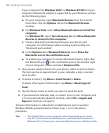Getting Connected 161
To start and end conversations
1. In the contact list, select a contact then tap Send IM to open a
message screen.
2. Enter your text message in the text entry area of the message screen.
3. To add an emoticon, tap Menu > Add emoticon then tap an icon
from the list of emoticons.
4. Tap Send.
5. To end a conversation with the current contact, tap Menu > End
conversation
.
Tips • To send a file, tap Menu > Send. You can choose to send a picture, voice
clip or any file.
• To invite one or more contacts to the conversation, tap Menu > Options >
Add participant
.
• To send a voice message, tap Voice Clip on a message screen then start
talking. After you have recorded a message, tap Send.
Add Windows Live contacts
You can add new Windows Live contacts in Live Messenger or in Contacts.
To add a Windows Live contact in Live Messenger
1. Tap Menu > Add new contact.
2. Enter the e-mail address of the contact, then tap OK.
To add a Windows Live contact in Contacts
1. Tap Start > Contacts.
2. Tap New then tap Windows Live.
3. In the IM box, enter the e-mail address of the contact, which can be a
Windows Live ID or any other e-mail address.
Tip You can fill in other information about the contact, if desired. This is
not absolutely necessary if you will communicate with the contact only
through Windows Live Messenger or Live Mail.
4. Tap OK.
5. Follow the remaining instructions to add the new contact to your
Windows Live contact list.