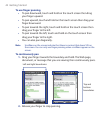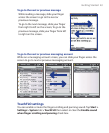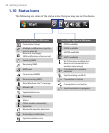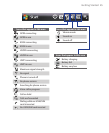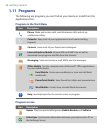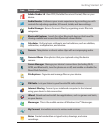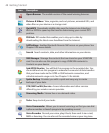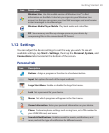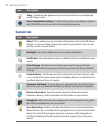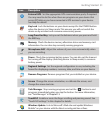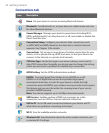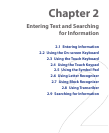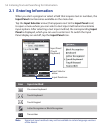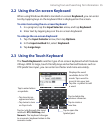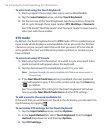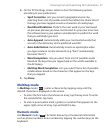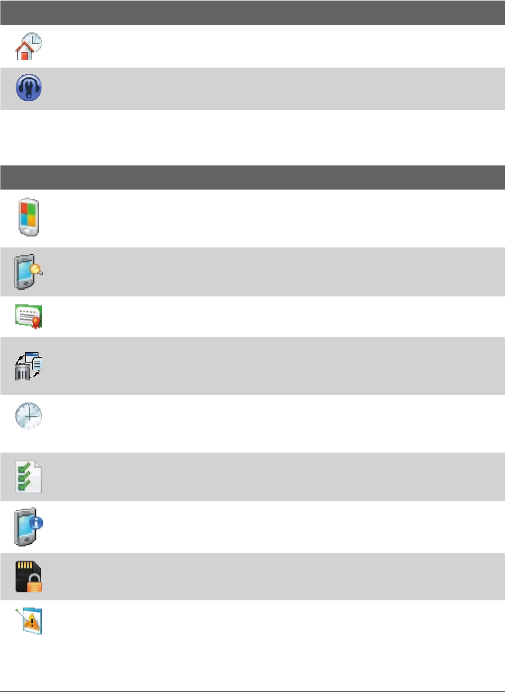
50 Getting Started
Icon Description
Today Customize the appearance and the information to be displayed
on the Today screen.
Voice Commander Settings Create voice tags for voice dialing contacts
and USIM/SIM contacts as well as for launching programs.
System tab
Icon Description
About This is where you can see basic information such as the Windows
Mobile® version and type of processor used on your device. You can also
specify a name for your device.
Backlight Set the backlight timeout and adjust brightness.
Certificates See information about certificates that are installed on your
device.
Clear Storage Tap this icon only when you need to remove all your
data and files from the memory and reset your device to factory default
settings.
Clock & Alarms Set the device clock to the date and time of your locale
or to a visiting time zone when you’re traveling. Alarms can also be set at
specified days and times of a week.
Customer Feedback Set your device to automatically send information
about how you use Windows Mobile. By default, this option is disabled.
Device Information See information about the firmware version,
hardware, identity, and the duration of calls made on your device.
Encryption Allow files on your storage card to be encrypted. Encrypted
files will be readable only on your device.
Error Reporting Enable or disable the device's error reporting function.
When this function is enabled and a program error occurs, technical data
about the state of the program and your computer will be logged in a
text file and delivered to Microsoft's technical support if you choose to
send it.