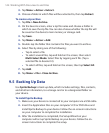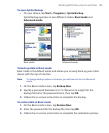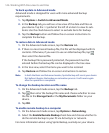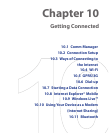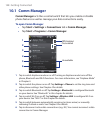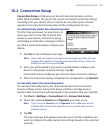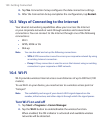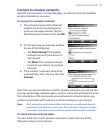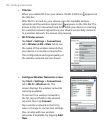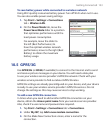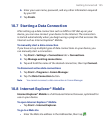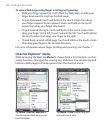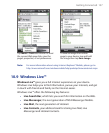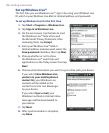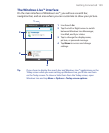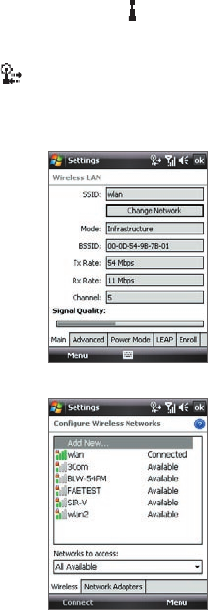
152 Getting Connected
• Title bar.
When you enable Wi-Fi on your device, the Wi-Fi ON icon
appears on
the title bar.
After Wi-Fi is turned on, your device scans for available wireless
networks and the wireless signal icon
appears on the title bar. The
arrows in this icon move back and forth while your device is scanning
for a wireless network signal. Once your device successfully connects
to a wireless network, the arrows stop moving.
• Wi-Fi Status screen.
Tap Start > Settings > Connections
tab > Wireless LAN > Main tab to see
the name of the wireless network that
your device is currently connected to.
The configuration and signal quality of
the wireless network are also shown.
• Configure Wireless Networks screen.
Tap Start > Settings > Connections
tab > Wi-Fi > Wireless tab. This
screen displays the wireless networks
currently available.
To connect to a wireless network in
the list, tap and hold on the desired
network, then tap Connect
.
Tap a wireless network in the list to
view or change its connection settings.
You can also add new wireless
networks, if available, by tapping Add
New
.