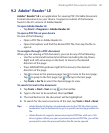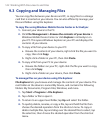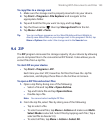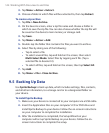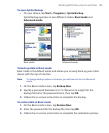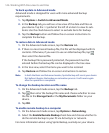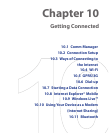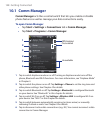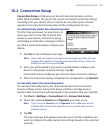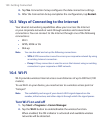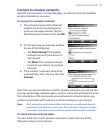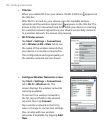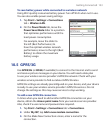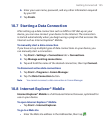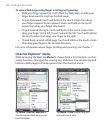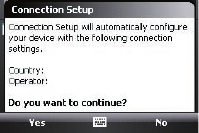
Getting Connected 149
10.2 Connection Setup
Connection Setup configures your device’s data connections, such as
GPRS, WAP, and MMS, for you so that you do not need to enter the settings
manually onto your device. All you need to do is to select your network
operator, then Connection Setup does all the configuration for you.
To automatically detect the network operator
The first time you power on your device, or
when you insert a new SIM card and then
power on your device, Connection Setup
will display a notification message to inform
you that it will automatically configure your
device.
1. Tap Yes on the notification message.
Note If your SIM card supports multiple network operator profiles, the next
message that appears will display network profile choices. Select the
profile you want to use and tap
OK.
2. Next, you will be asked if you want to automatically configure your
device to the proper network settings. Tap Yes.
Connection Setup configures your device’s data connection settings.
3. After the Connection Setup completes the configuration, tap Restart.
To manually select the network operator
You can also manually select your network operator from Connection
Setup’s settings screen. Connection Setup will then reconfigure your
device’s data connections settings based on the operator that you selected.
1. Tap Start > Settings > Connections tab> Connection Setup.
2. Select the network Country and Operator you want to use.
Note If you choose a Country and/or Operator that is different from the
installed SIM card network operator, you may not be able to access
network services.
3. Tap OK.
The next message that appears prompts you to confirm whether you
want to configure the data connection settings based on the selected
network.