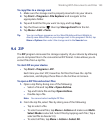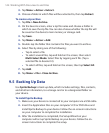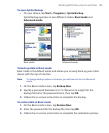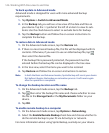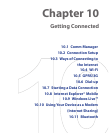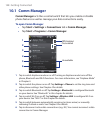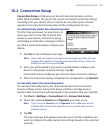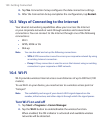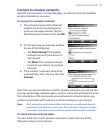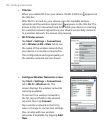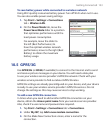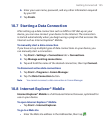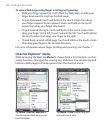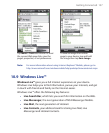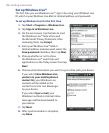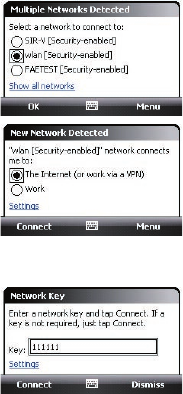
Getting Connected 151
Connect to wireless networks
After Wi-Fi is turned on in Comm Manager, your device scans for available
wireless networks in your area.
To connect to a wireless network
1. The network names of the detected
wireless networks are displayed on
a pop-up message window. Tap the
desired wireless network, then tap OK.
2. On the next pop-up message window,
do one of the following:
• Tap The Internet if the wireless
network connects your device to
the Internet.
• Tap Work if the wireless network
connects your device to a private
network.
3. If the wireless network is secured by
a network key, enter the key, then tap
Connect
.
Next time you use your device to detect wireless networks, you will not see
the pop-up message windows again, and you will not be prompted to enter
the network key of the previously accessed wireless network (unless you
perform a hard reset which will erase custom settings on your device).
Note Wi-Fi networks are self-discoverable, which means no additional steps are
required for your device to connect to a Wi-Fi network. It may be necessary
to provide a username and password for certain closed wireless networks.
To check wireless network status
You can check the current wireless connection status from any of the
following screens of your device: