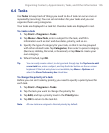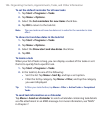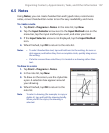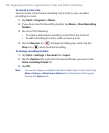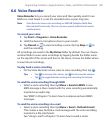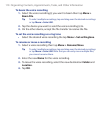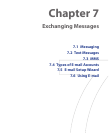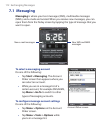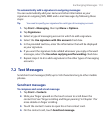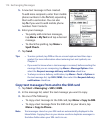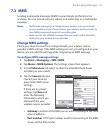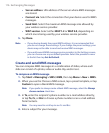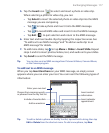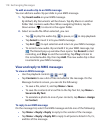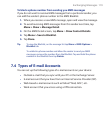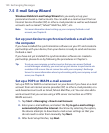Exchanging Messages 113
To automatically add a signature in outgoing messages
You can automatically add your name and other information as your
signature in outgoing SMS, MMS and e-mail messages by following these
steps:
Tip You need to specify your signature for each type of messaging account.
1. Tap Start > Messaging, then tap Menu > Options.
2. Tap Signatures.
3. Select a type of messaging account in which to add a signature.
4. Select the Use signature with this account check box.
5. In the provided text box, enter the information that will be displayed
as your signature.
6. If you want the signature to be added whenever you reply or forward
messages, select the Use when replying and forwarding check box.
7. Repeat steps 3 to 6 to add a signature to the other types of messaging
accounts.
7.2 Text Messages
Send short text messages (SMS) up to 160 characters long to other mobile
phones.
Send text messages
To compose and send a text message
1. Tap Start > Contacts.
2. Slide your finger upward on the touch screen to scroll down the
contact list. See “Finger scrolling and finger panning” in Chapter 1 for
more details on finger scrolling.
3. Touch the contact’s name to open his or her contact card.
4. On the contact card, touch Send text message.