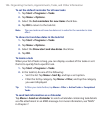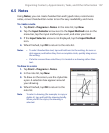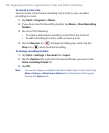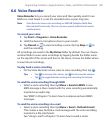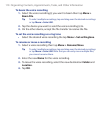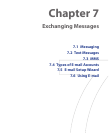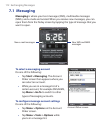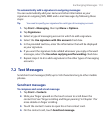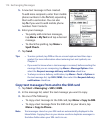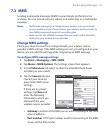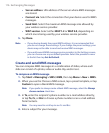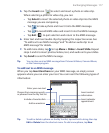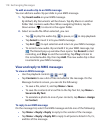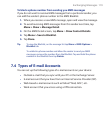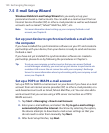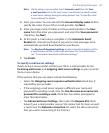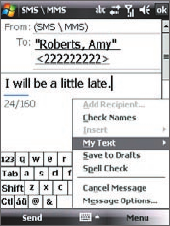
114 Exchanging Messages
5. A new text message is then created.
To add more recipients,
enter their mobile
phone numbers in the To field, separating
them with a semicolon. You can also
tap To if you want to add mobile phone
numbers from Contact
s.
6. Enter your message.
•
To quickly add common messages,
tap Menu > My Text and tap a desired
message.
• To check the spelling, tap Menu >
Spell Check
.
7. Tap Send.
Tips • To enter symbols, tap 123 on the on-screen keyboard and then tap a
symbol. For more information about entering text and symbols, see
Chapter 2.
• If you want to know when a text message is received, before sending the
message that you are composing, tap Menu > Message Options then
select the Request message delivery notification check box.
• To always receive a delivery notification, tap
Menu > Tools > Options in
the text message list, tap
SMS \ MMS, then select the Request delivery
notifications check box.
Copy text messages from and to the SIM card
1. Tap Start > Messaging > SMS \ MMS.
2. In the message list, select the text message you want to copy.
3. Do one of the following:
• To copy a text message to the SIM card, tap Menu > Copy to SIM.
• To copy a text message from the SIM card to your device, tap
Menu > Copy to Phone
.
Note Text messages stored on your SIM card are automatically displayed in the
Inbox folder. Copying them to your device results in duplicate messages in
the Inbox folder when your SIM card is in use.