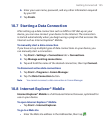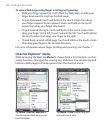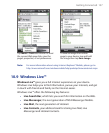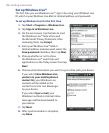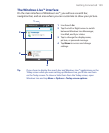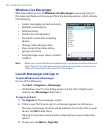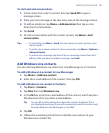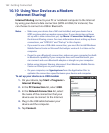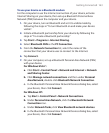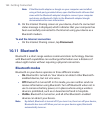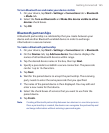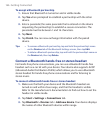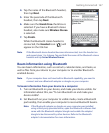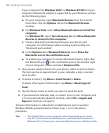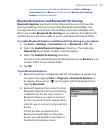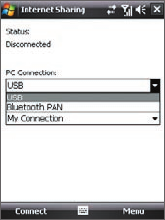
162 Getting Connected
10.10 Using Your Device as a Modem
(Internet Sharing)
Internet Sharing connects your PC or notebook computer to the Internet
by using your device’s data connection (GPRS or EDGE, for instance). You
can choose to connect via USB or Bluetooth.
Notes • Make sure your device has a SIM card installed, and your device has a
GPRS or phone dial-up modem connection. If your device has not been
set up with a data connection yet, tap Menu > Connection Settings
on
the Internet Sharing screen. For more information about setting up these
connections, see "GPRS/3G" and "Dial-up" in this chapter.
• If you want to use a USB cable connection, you must first install Windows
Mobile Device Center or Microsoft ActiveSync version 4.5 or later on the
computer.
• If want to use a Bluetooth connection, make sure your computer has built-
in Bluetooth capability. If your computer does not have Bluetooth, you
can connect and use a Bluetooth adapter or dongle on your computer.
• Before using Internet Sharing, disconnect from Windows Mobile Device
Center or ActiveSync on your computer.
• On your computer, run 3gnetopt.exe from the Application Disc to
optimize the connection speed between your device and computer.
To set up your device as a USB modem
1. On your device, tap Start > Programs >
Internet Sharing
.
2. In the PC Connection list, select USB.
3. In the Network Connection list, select
the name of the connection that your
device uses to connect to the Internet.
4. Plug in the USB cable between your
device and the computer.
5. Tap Connect.