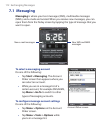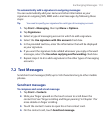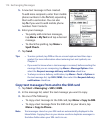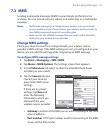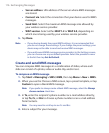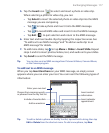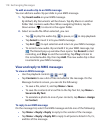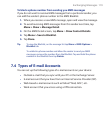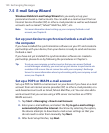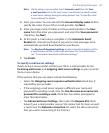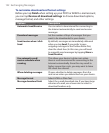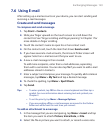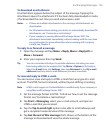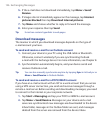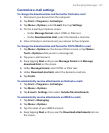120 Exchanging Messages
7.5 E-mail Setup Wizard
Windows Mobile’s E-mail Setup Wizard lets you easily set up your
personal and work e-mail accounts. You can add an e-mail account from an
Internet Service Provider (ISP) or other e-mail provider as well as web-based
accounts such as Gmail®, Yahoo!® Mail Plus, AOL®, etc.
Note For more information about setting up your company Outlook e-mail
account, see Chapter 8.
Set up your device to synchronize Outlook e-mail with
the computer
If you have installed the synchronization software on your PC and created a
partnership with your device, then your device is ready to send and receive
Outlook e-mail.
If you have not yet installed the synchronization software nor created a
partnership, please do so by following the procedures in Chapter 5.
Tip To set up your company e-mail account so that you can access Outlook
e-mail messages wirelessly, you must set up your device to synchronize via
a wireless LAN or over-the-air connection with your company’s Exchange
Server. For more information about synchronizing with your company e-mail
server, see Chapter 8.
Set up a POP3 or IMAP4 e-mail account
Set up a POP3 or IMAP4 e-mail account on your device if you have an e-mail
account from an Internet service provider (ISP) or other e-mail provider, or a
web-based account such as Gmail, Yahoo! Mail Plus, etc. You can also add a
work account that you access using a VPN server connection as a POP3/
IMAP4 account.
1. Tap Start > Messaging > New E-mail Account.
2. Enter your e-mail address, and select the Try to get e-mail settings
automatically from the Internet check box. By selecting the option,
the device attempts to download e-mail server settings so that you
do not need to enter them manually. Tap Next
.
3. After Auto Setup finishes, tap Next.