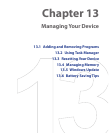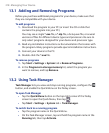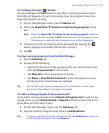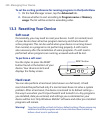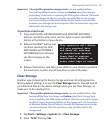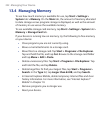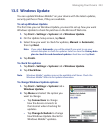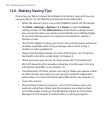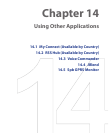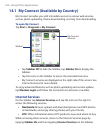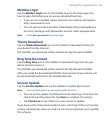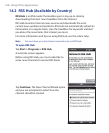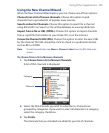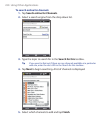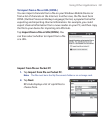224 Managing Your Device
13.6 Battery Saving Tips
How long your battery power lasts depends on battery type and how you
use your device. Try the following to help preserve battery life:
• When the device is not in use, press POWER to switch off the display.
• Tap Start > Settings > System tab > Power to open the Power
settings screen. On the Advanced tab of the Power settings screen,
you can specify when your device automatically turns off the display
to conserve battery power. For optimum conservation, specify 3
minutes or less.
• Use the AC adapter to plug your device into external power whenever
possible, especially when using a storage card or when using a
modem or other peripherals.
• Adjust the backlight settings. For more information, see “To set the
backlight to dim after a time delay” in Chapter 4.
• When you know you are out of range of your Wi-Fi networks, turn
Wi-Fi off. Searching for networks consumes a lot of power. For more
information about Wi-Fi, see Chapter 10.
• Turn Bluetooth off when you are not using it. Make your device visible
to other devices only when you are trying to establish a Bluetooth
partnership. For more information about Bluetooth, see Chapter 10.
• Lower the volume.
• Close battery-intensive programs, such as the Camera, when you
are done using them. Make sure the programs are ended and are
not continuously running in the background. Refer to “Using Task
Manager” in this chapter for information on closing programs.