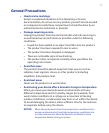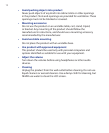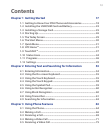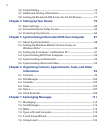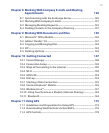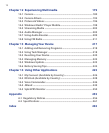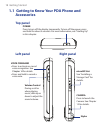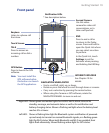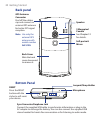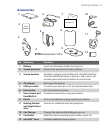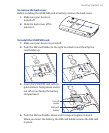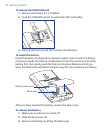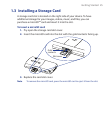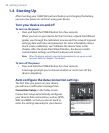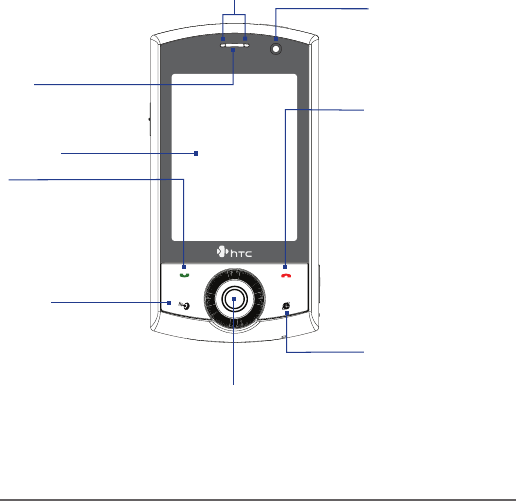
Getting Started 19
Front panel
INTERNET EXPLORER
See Chapter 10 for
details.
Notification LEDs
* See description below.
Earpiece
Listen to a phone call
from here.
Touch Screen
TALK
Press to answer an
incoming call or dial a
number.
NAVIGATION WHEEL/ENTER
• Use to scroll left, right, up, or down.
• Rotate or press the wheel to scroll through items or screens.
• Carry out a selection by pressing the center button.
• When using the Camera or GPS software, rotate the
NAVIGATION WHEEL to zoom in and out.
END
Press to end a call or
to return to the Today
screen. Press and hold to
open the Quick List where
you can select an action
to perform.
In the Quick List, touch
Settings to set the
behavior when pressing
and holding the END key.
Second Camera
Use this video
camera for video call
conversations, or to
take a self-portrait.
GPS Button
Press to launch the GPS
software.
Note You must install the
GPS software before
this button can launch
the GPS application.
* Right LED: Shows green and amber lights for HSDPA/UMTS/EDGE/GSM/GPRS
standby, message, and network status as well as for notification and
battery charging status. Shows a flashing red light when the battery level
reaches 5% or lower.
Left LED:
Shows a flashing blue light for Bluetooth system notification of powered-
up and ready to transmit or receive Bluetooth signals, or
a flashing green
light for Wi-Fi status
. When both Bluetooth and Wi-Fi are enabled, their
lights flash alternately. Shows flashing amber light for GPS status.