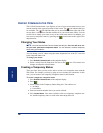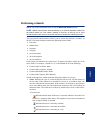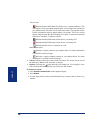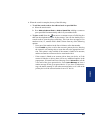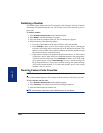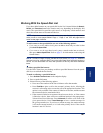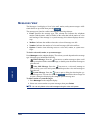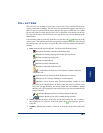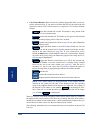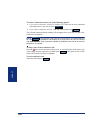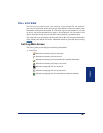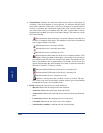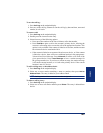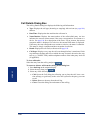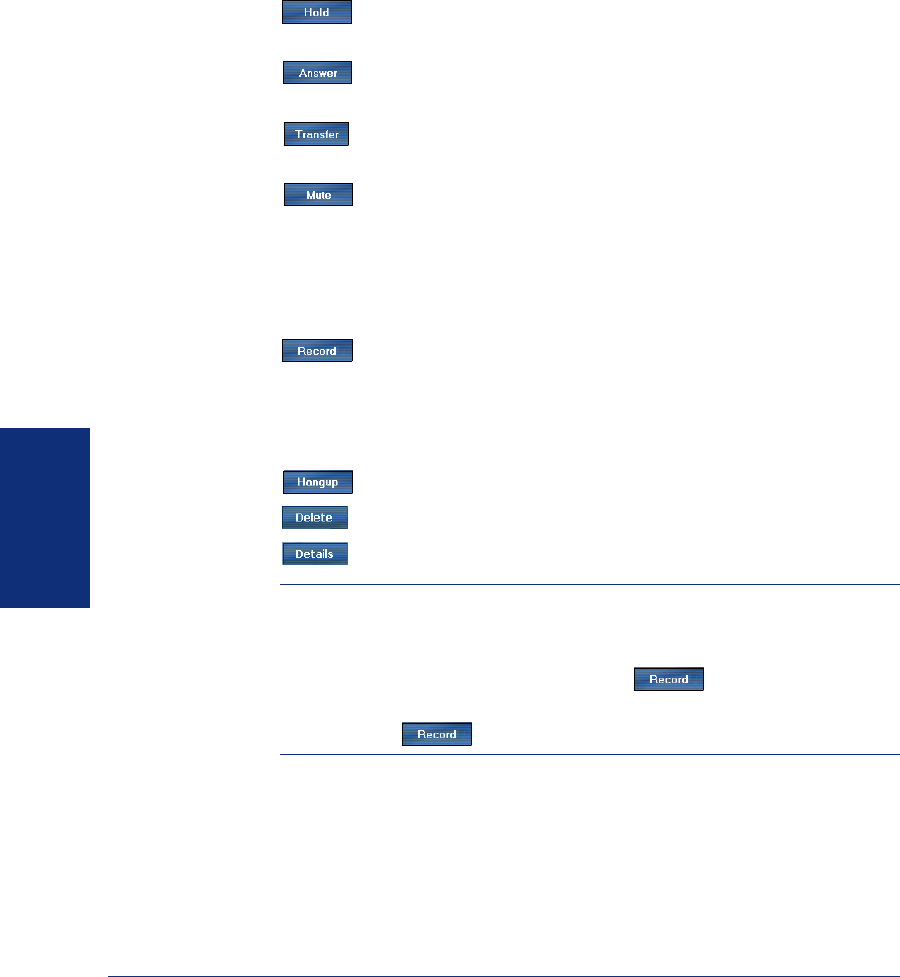
104
Inter-Tel
®
Model 8690 User Guide (ITP Mode)
USING UC
• Call Control Buttons: Below the call list, buttons appear that allow you to con-
trol the selected call(s). If you select a call from the call list, the state of the call
determines which Call Control buttons are displayed. Call Control buttons
include:
Places the selected call on hold. This button is only present if the
selected call is in a connected state.
Answers the selected call. This button is only present if the selected
call is an incoming ringing call or if the call is on hold.
Transfers the selected call. Refer to page 105 for more information
about transferring a call.
Toggles the Mute feature on and off for the selected call. You can
tell whether or not the selected call is currently muted based on the icon dis-
played in the state column (see page 103). If your current active call is
muted, the
Mute button on the dialpad is shown in a selected state. Depend-
ing on the skin you are using, the button may appear with a lamp next to it,
or it may appear highlighted.
Toggles the Record-A-Call feature on or off for the selected call.
You can tell whether or not the selected call is currently being recorded
based on the icon in the state column (see page 103). After the call is
recorded, it is sent to your voice mail. If you have selected the option to
receive message alerts, a popup message indicates the mailbox number.
Ends the call.
Deletes the selected item from the list.
Displays detailed information for the selected item in the list.
NOTE: Call Control buttons are displayed based on the features that are
enabled on the system and the state of the displayed call. The operating
mode of the endpoint dictates which features are supported. For example, if
the Record-A-Call feature is not enabled, is not displayed. Simi-
larly, if the call is in a state that does not support the Record-A-Call feature
(i.e., on hold), is not displayed.
When UC receives a call from a telephone number that it cannot match to a contact in
the address book, it uses positive Caller ID to try to identify the caller. If the caller is
identified as a contact in your address book, a wizard automatically launches after you
answer the call to allow you to save the new number for the contact.
The following instructions are for common tasks that you can perform using the Call
List view.