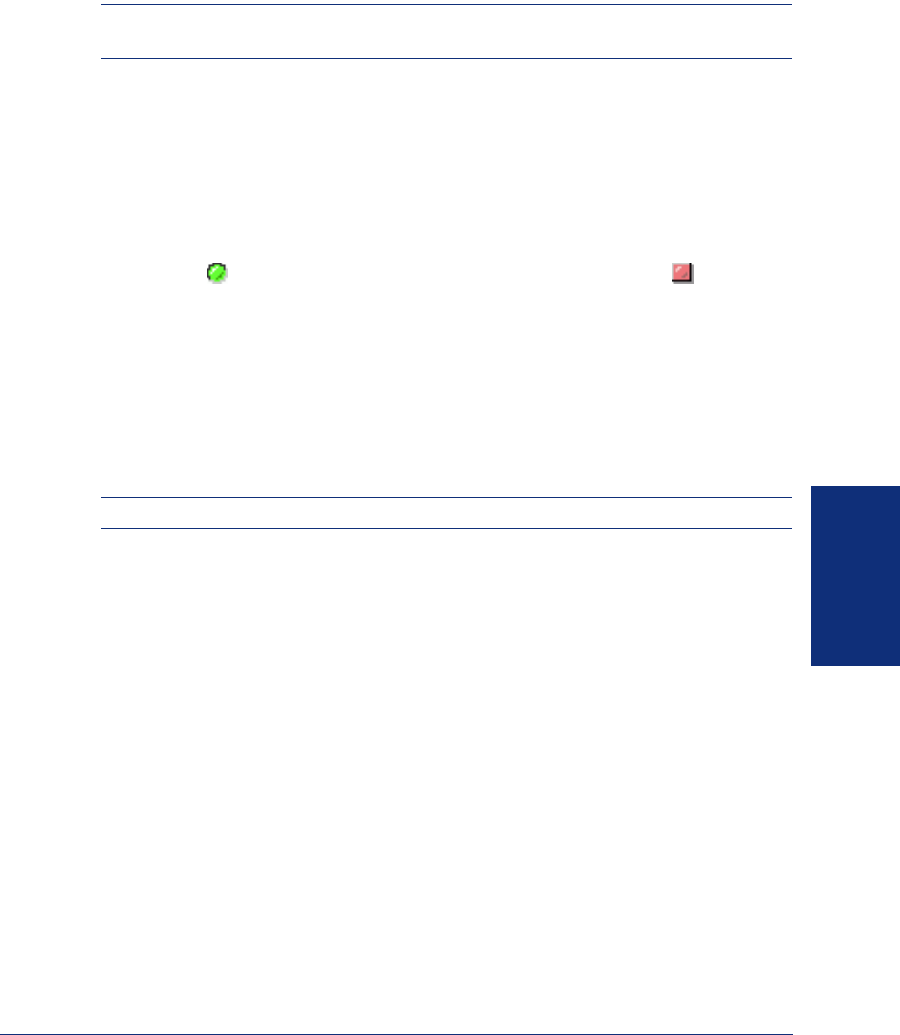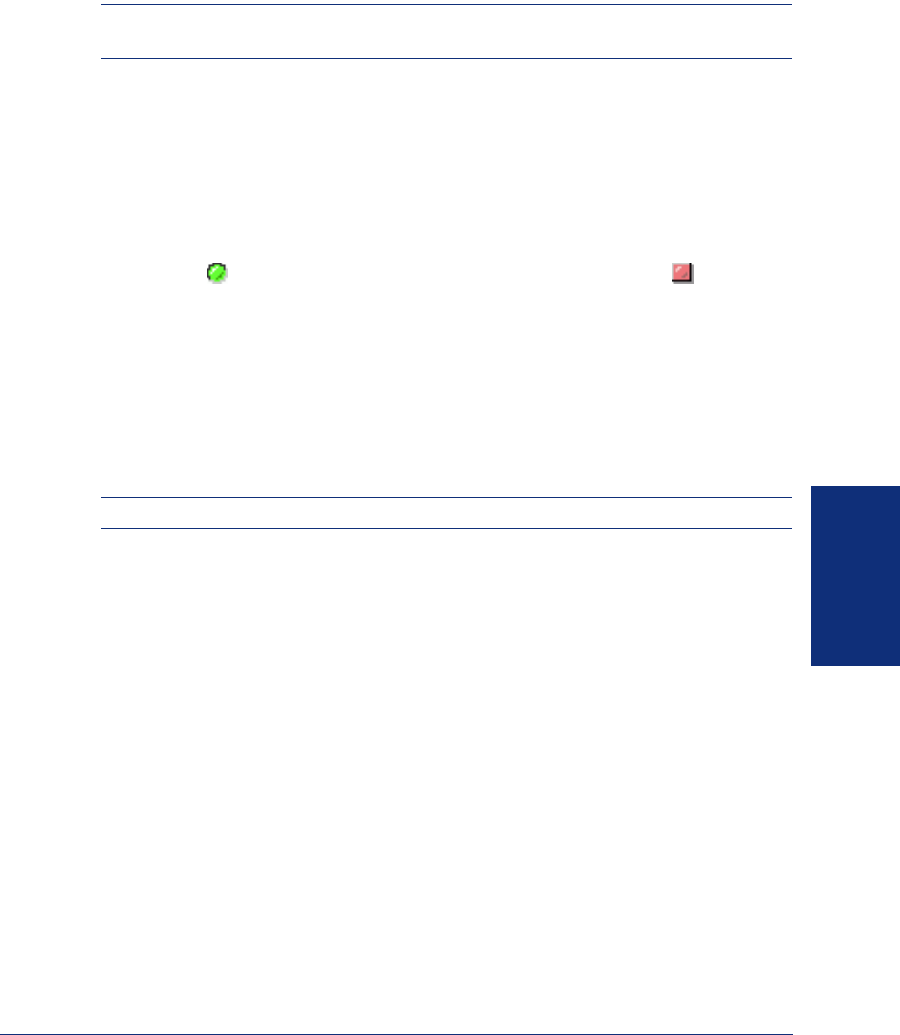
117
Inter-Tel
®
Model 8690 User Guide (ITP Mode)
USING UC
CALL ROUTING VIEW
NOTE: You must use the Web Client to set up your Call Routing rules and to create
Greetings.
The Call Routing view allows you to view and enable or disable the call routing rules
you created on your PC desktop using the UC Web Client. To enable call routing,
select the
Enable call routing option under the displayed call routing rules.
To view call routing rules:
1. Press Call Routing on the endpoint display. The list of call routing rules appears.
2. To expand a rule and view rule steps: Press the + sign next to the rule.
To enable or disable a rule: Press the icon next to the rule. A green-filled radio
button ( ) indicates an enabled rule. A red-filled square button ( ) indicates a
disabled rule. Press the icon in this column to enable/disable the individual rule.
The client application has an option to display alerts for new messages, status
changes, and incoming calls while logged in to UC. This option is set on the Behavior
tab of the Options dialog box (see page 36). An alert consists of a small window con-
taining information, and sometimes buttons, which appears on the screen and allows
you to perform a related action. The alert remains on the screen for a few seconds,
and then scrolls off the screen and disappears. If you want to close the alert window
immediately, press the “X” in the upper-right corner of the alert window.
NOTE: You will only receive alerts while your endpoint is logged on to UC.
Receiving New Message Alerts
This alert appears when you receive a new station or voice mail message on any of
your devices in your UC account. This alert indicates the message type received,
which can be one of the following:
• If it is a station message: The alert indicates who left the message and includes a
button you can press to place a return call to that person.
• If it is a voice mail message: The alert indicates the mailbox where the message
was delivered and includes a button you can press to call the mailbox to retrieve
the message.