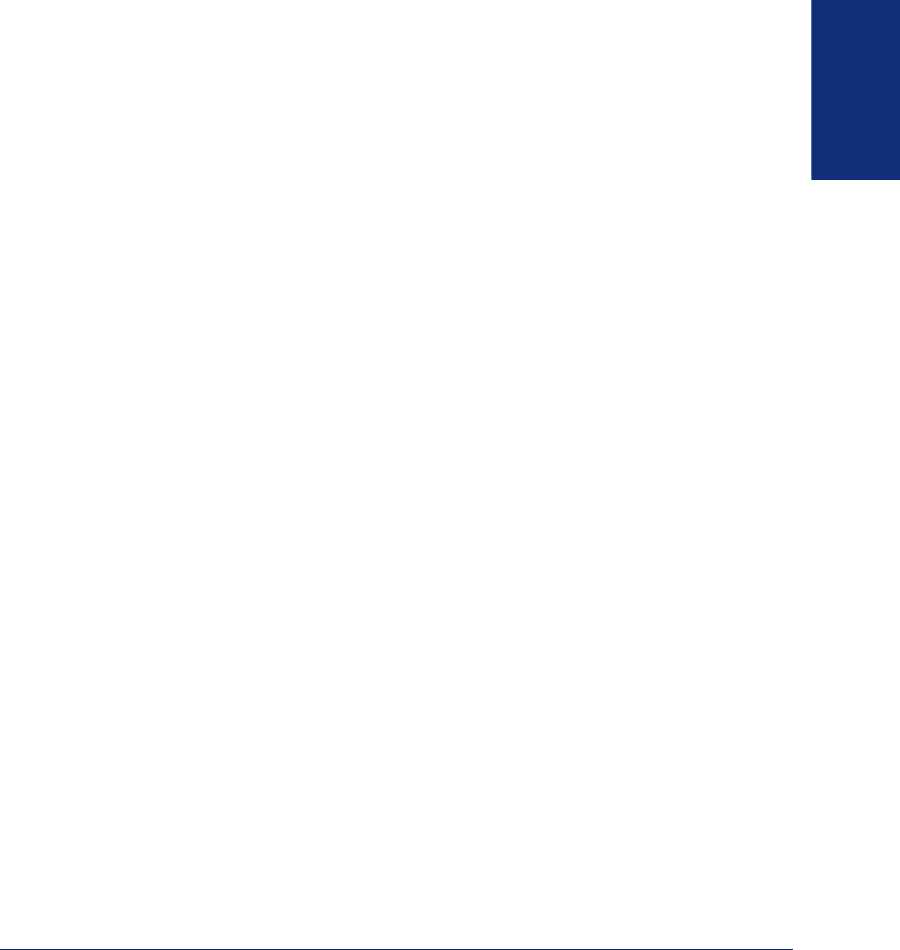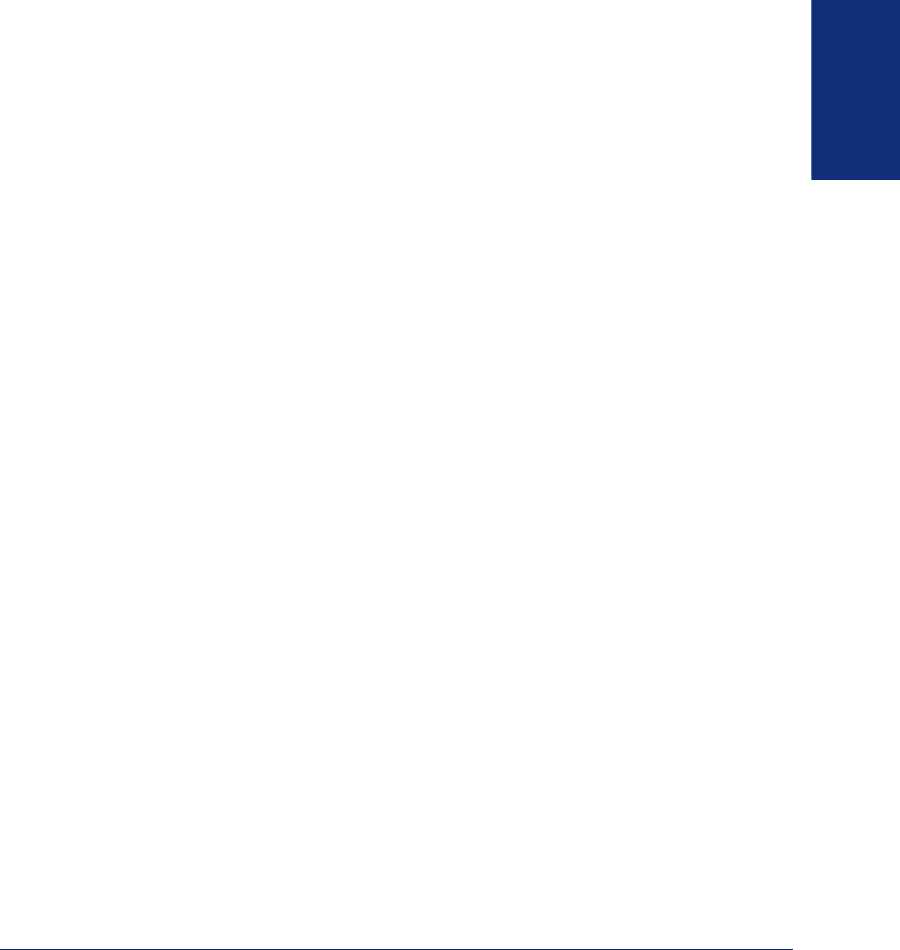
51
Inter-Tel
®
Model 8690 User Guide (ITP Mode)
GETTING STARTED
PLACING CONFERENCE CALLS
With the Conference feature, you can establish a conference call with up to three
intercom and/or outside parties (four, including you).
To place a conference call:
1. While on the first call, press the CNF menu button to put the call on hold.
2. Place another intercom or outside call.
3. Press the CNF menu button to place the call on hold. (If necessary, repeat steps 2
and 3 to add another caller to the conference.)
4. Press the CONNECT TO CONFERENCE menu button to join all of the calls
together in the conference.
During the conference call, you can do the following:
• To place the conference on hold: Press the
HOLD menu button. This places the
conference on hold without disconnecting the parties. To return to the conference,
press the
CNF menu button.
• To drop out of the conference: Press the
CNF menu button and hang up. This
removes your endpoint from the conference, but leaves the other parties con-
nected.
• To add parties to the conference:
a. Press the ADD PARTY menu button. This leaves the conference parties con-
nected.
b. Place a call to the party to be added to the conference.
c. Press the CNF menu button once, and then press CONNECT TO CONFER-
ENCE
. You and the new party are added to the conference.
• To end the conference and place all parties on individual hold: Press the
CNF
menu button and then press the HOLD menu button to place all of the parties on
individual hold. You can then speak to one party at a time by pressing the
HOLD
menu button.
• To mute your microphone: Press the
MUTE menu button. This turns your
microphone on or off during the conference. If mute is enabled, you can hear the
conferenced parties, but they cannot hear you.
• To transfer the conference to another extension or to voice mail: Press the
TRANSFER CNF menu button and dial the desired extension number. Then hang
up when you are ready to complete the transfer.