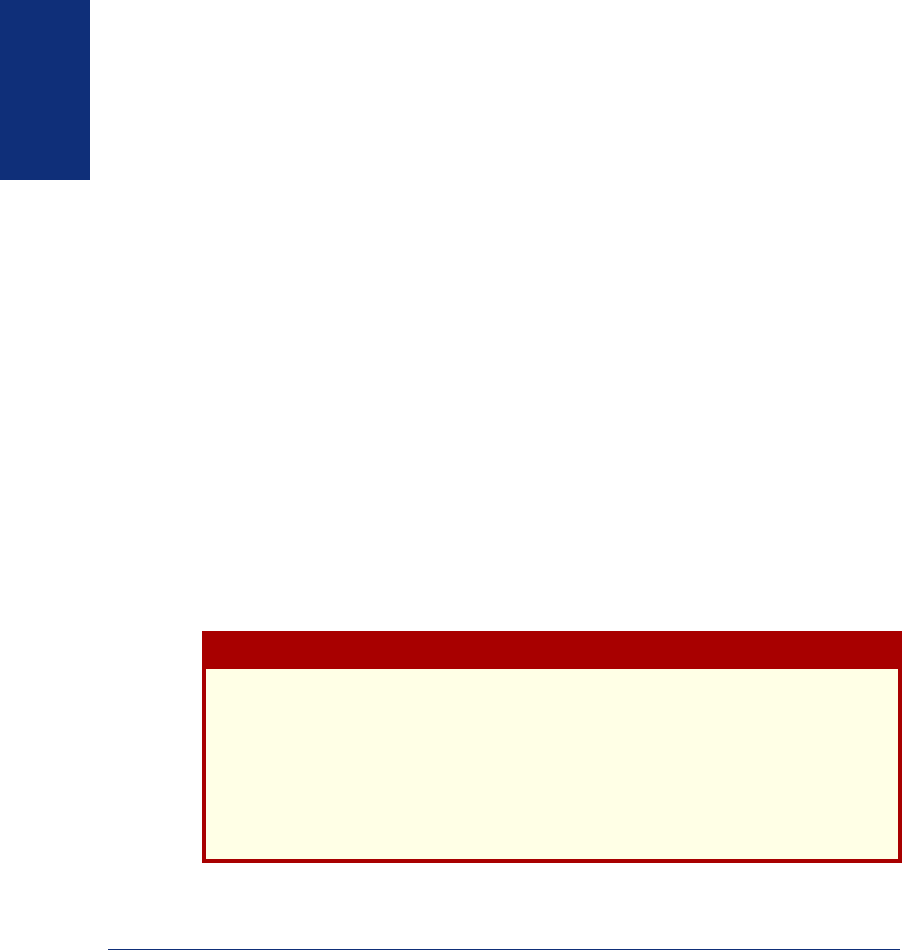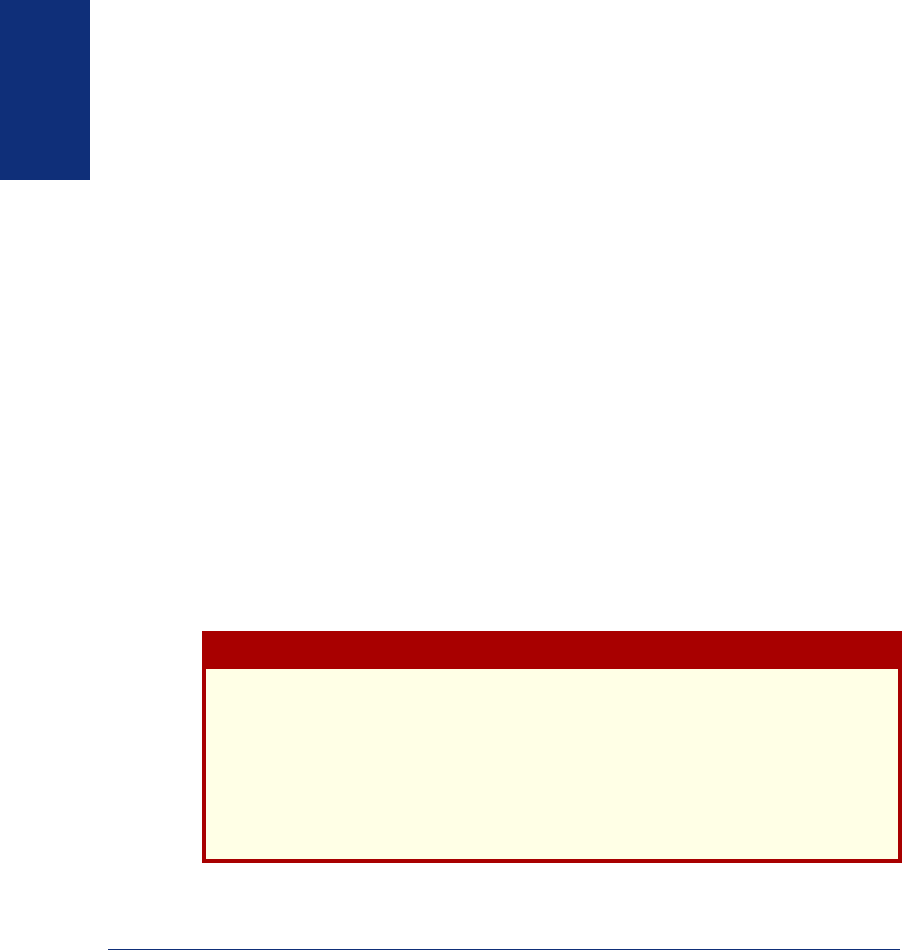
42
Inter-Tel
®
Model 8690 User Guide (ITP Mode)
GETTING STARTED
INSTALLING SOFTWARE AND FIRMWARE UPGRADES
Your endpoint may be configured to download software and firmware updates from a
configured server automatically. If so, your endpoint will periodically check the
server to see if any updates are available. When an update is available, the endpoint
downloads it automatically. The Auto Upgrade option (see page 40) on the Advanced
submenu allows you to manually search for new software versions, and access pend-
ing upgrades.
The upgrade process is explained in the following sections.
Firmware Upgrades
Your endpoint comes pre-installed with Inter-Tel-provided firmware that allows it to
communicate with the telephone system. Firmware is software that is embedded in a
hardware device (e.g., your endpoint) that allows it to operate. Endpoints may require
updates when a new version of software or firmware is available.
When the endpoint downloads a new firmware version, you are notified that the
upgrade is starting, and the client application continues to run. You can monitor the
progress of the upgrade on the six-line display. When the upgrade is complete, the
endpoint resets and returns to normal operation.
Telephone Client Application
When the endpoint downloads a new version of the telephone client application, the
application exits and the upgrade application launches. The upgrade application
downloads the new version of the client application from the TFTP server, and you
can monitor the download progress. When the download completes, the upgrade
application launches the Windows CE .NET installation mechanism and installs the
new client application version. At this point, you are prompted for where you would
like to install the new files (the default is \\Mounted Volume\8690 Phone). Press
OK
to continue with the installation. Press Yes when prompted to overwrite existing files.
You are notified when the upgrade is complete. The upgrade application launches the
new version of the client application and then exits
CAUTION
Do not press Cancel when the installation dialog box prompts you where you
would like to install the new files. At this point the previous client application has
been deleted and if you cancel the upgrade, you will need to contact your network
administrator to manually reinstall the client application. Also, do not change the
default location (\\Mounted Volume\8690 Phone) specified in the installation dia-
log box. The client application must be installed in the Mounted Volume folder to
survive a reset or an upgrade to the operating system.