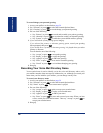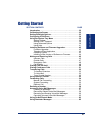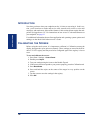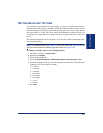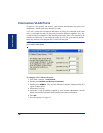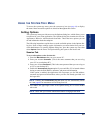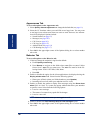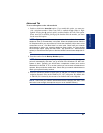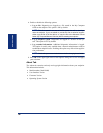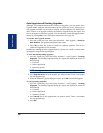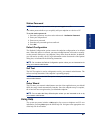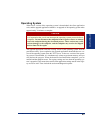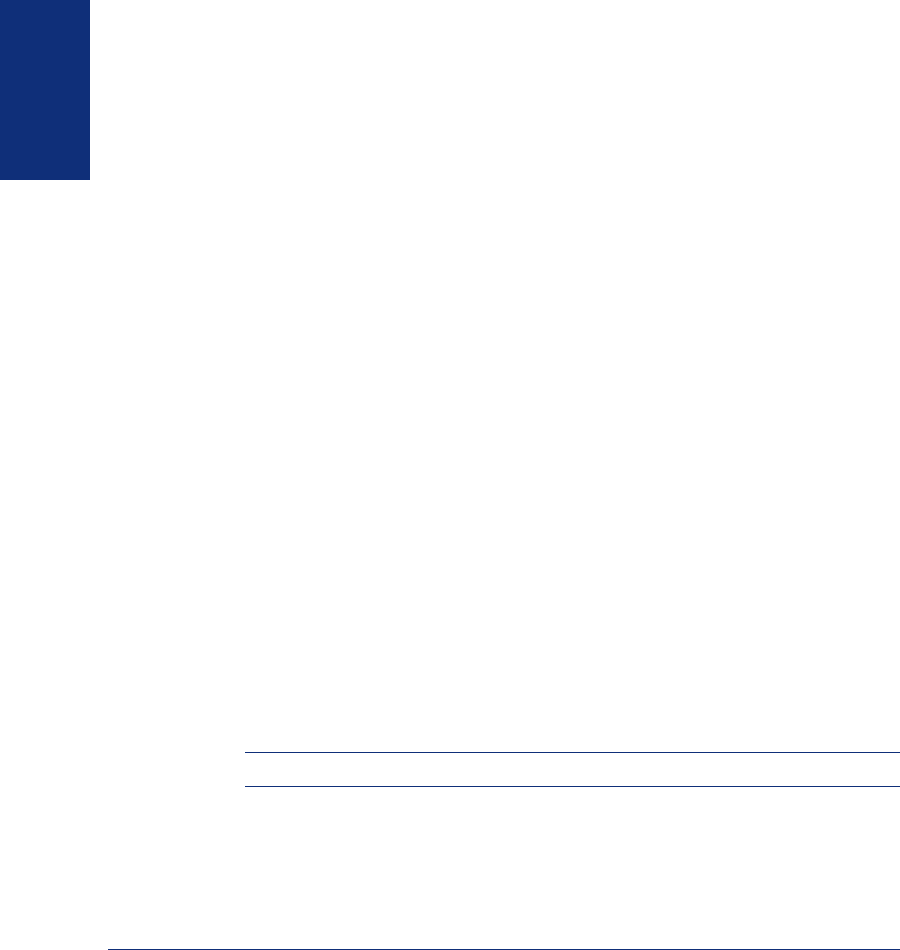
36
Inter-Tel
®
Model 8690 User Guide (ITP Mode)
GETTING STARTED
Appearances Tab
To set or edit options on the Appearance tab:
1. Select Specify alternate appearance to change the default skin (see page 11).
2. Select the UC functions where you would like to use large icons. You may want
to use large icons so that screen items are easier to read. However, less informa-
tion will be displayed. Options include:
• Search Results (see page 97)
• Messages (see page 102)
• Call List (see page 103)
• Call Log (see page 107)
• Address Book (see page 111)
• Call Routing (see page 117)
3. Press OK in the upper-right corner of the Options dialog box or select another
tab to edit.
Behavior Tab
To set or edit options on the Behavior tab:
1. If desired, change the endpoint’s ring from the default:
a. Enable Specify custom ring.
b. Press Browse to navigate to the folder where.wav files are stored. Select
from a list of .wav files you want to use. The.wav files must be in the fol-
lowing format: PCM 11.025 kHz, 8 Bit, Mono.
c. Press OK.
2. Enable or disable the option for the client application to be displayed using the
Display window when field. Select from the following options:
• Phone goes off-hook (when you lift the handset or press
Speaker)
• Incoming call received (when your endpoint receives a call)
3. Enable or disable the option to display alert messages using the Show alerts
when
field. An “alert” is a system tray popup window that draws your attention
to specific events. Select from the following options:
• I receive a new message
• The status of a contact in my speed-dial list changes
• I receive a new call
NOTE: Alerts are only shown when you are logged on to UC.
4.
Enable or disable the Flash message lamp for new messages option.
5. Press OK in the upper-right corner of the Options dialog box or select another
tab to edit.