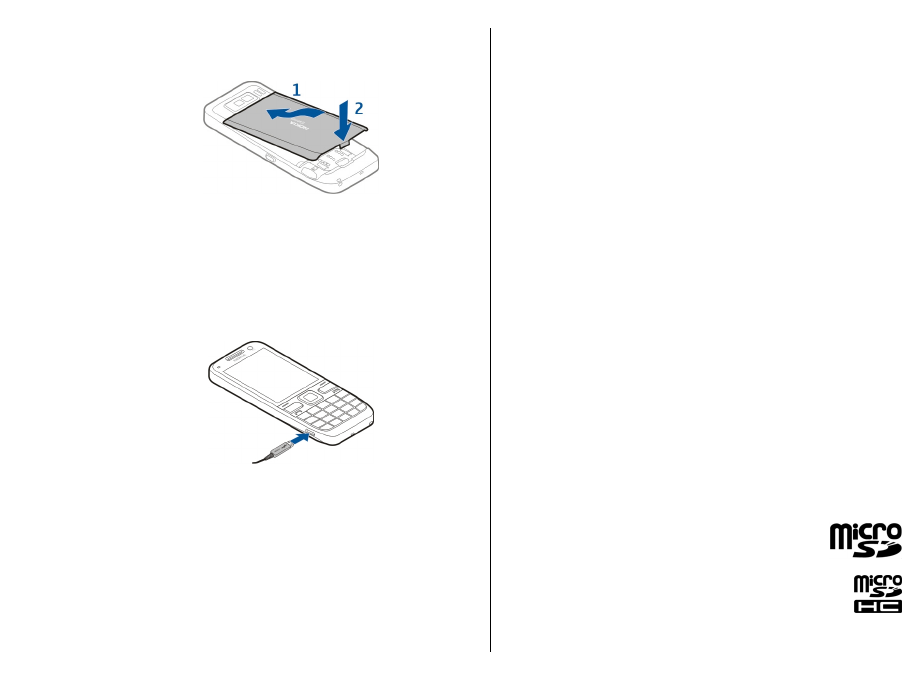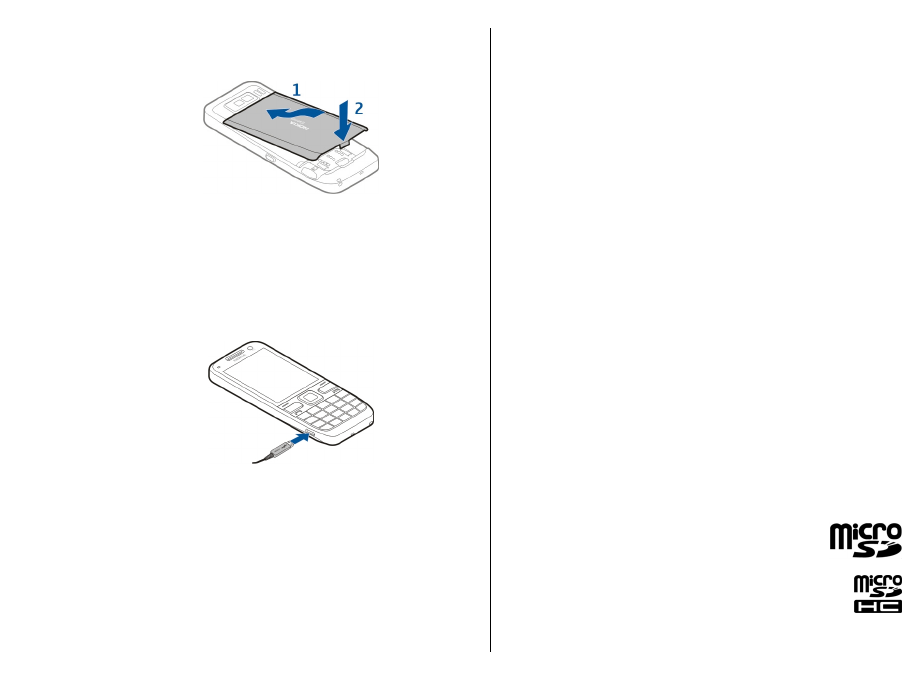
5. To replace the back cover, direct the top locking
catches toward their slots, and press down until the
cover locks into place.
Charge the battery
Your battery has been partially charged at the factory. If
the device indicates a low charge, do the following:
1. Connect the charger to a wall outlet.
2. Connect the charger plug to the USB port in the device.
3. When the device indicates a full charge, disconnect the
charger from the device, then from the wall outlet.
You do not need to charge the battery for a specific length
of time, and you can use the device while it is charging. If
the battery is completely discharged, it may take several
minutes before the charging indicator appears on the
display or before any calls can be made.
Charging with the USB data cable
Charging with the USB data cable is slower than charging
with the charger. Charging with the USB data cable may
not work if you use a USB hub. USB hubs may be
incompatible for charging a USB device.
When the USB data cable is connected, you can transfer
data at the same time as charging.
1. Connect a compatible USB device to your device using
a compatible USB data cable.
Depending on the type of the device that is used for
charging, it may take a while for charging to start.
2. If the device is switched on, select from the available
USB modes.
Insert the memory card
Use a memory card to save the memory on your device.
You can also back up information from your device to the
memory card.
Use only compatible microSD and microSDHC cards
approved by Nokia for use with this device. Nokia uses
approved industry standards for memory cards, but some
brands may not be fully compatible with this device.
Incompatible cards may damage the card and the device
and corrupt data stored on the card.
Keep all memory cards out of the reach of small
children.
Check the compatibility of a memory card with
its manufacturer or provider.
A compatible memory card may be included in the
10
Quick start guide