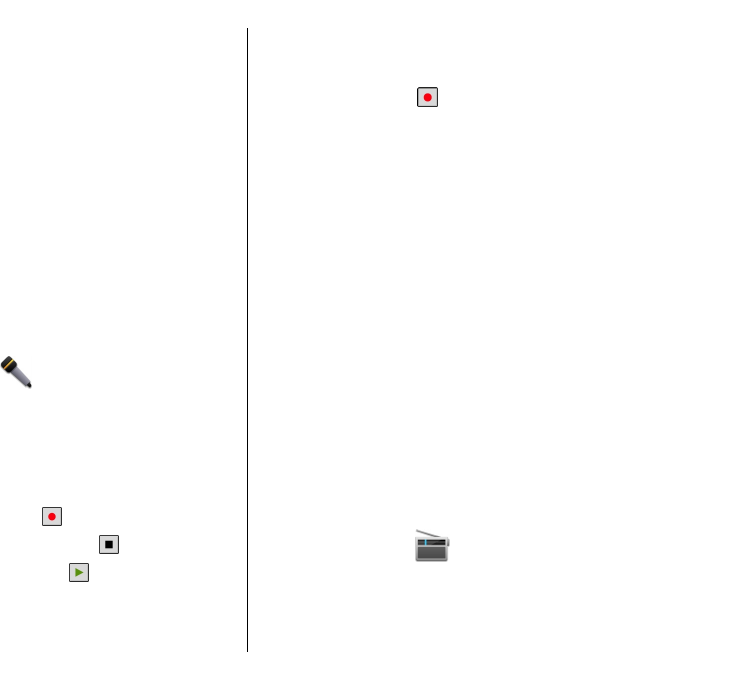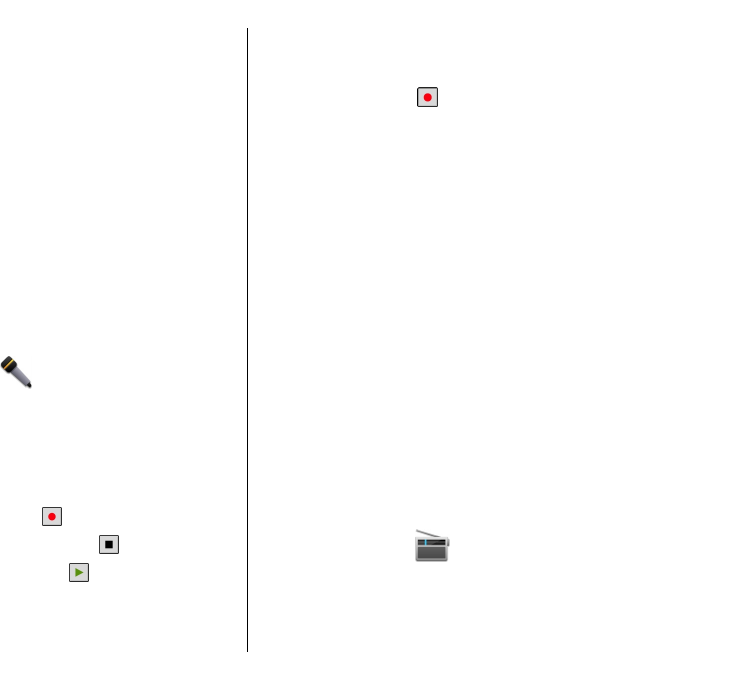
View information about a
media clip
To view the properties of a video or sound clip, or web link,
select Options > Clip details. Information may include
for example the bit rate or the internet link of a streaming
file.
RealPlayer settings
Select Menu > Media > RealPlayer.
You may receive RealPlayer settings in a message from
your service provider.
To define the settings manually, select Options >
Settings > Video or Streaming.
Recorder
Select Menu > Media > Recorder.
With the Recorder application, you can record voice
memos and telephone conversations.
The recorder cannot be used when a data call or GPRS
connection is active.
To record a sound clip, select
.
To stop recording a sound clip, select
.
To listen to the sound clip, select
.
To select the recording quality or where you want to save
your sound clips, select Options > Settings.
Recorded sound clips are saved in the Sound clips folder in
Gallery.
To record a telephone conversation, open recorder during
a voice call, and select
. Both parties hear a tone at
regular intervals during recording.
Flash player
With Flash player, you can view, play, and interact with
flash files made for mobile devices.
To open Flash player and play a flash file, select the file.
To send a flash file to compatible devices, select Options >
Send. Copyright protection may prevent the sending of
some flash files.
To switch between flash files saved in the device memory
or on the memory card, scroll to the corresponding tabs.
To change the flash file quality, select Options >
Quality when you are playing the flash file. If you select
High, the playback of some flash files may appear uneven
and slow due to their original settings. Change the quality
setting of such files to Normal or Low for improved
playback.
To organise your flash files, select Options > Organise.
FM radio
The FM radio depends on an antenna other than the
wireless device antenna. A compatible headset or
accessory needs to be attached to the device for the FM
radio to function properly.
111
Media