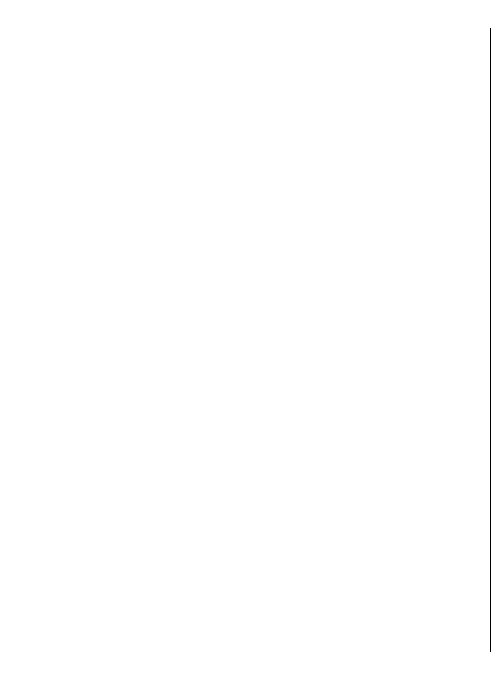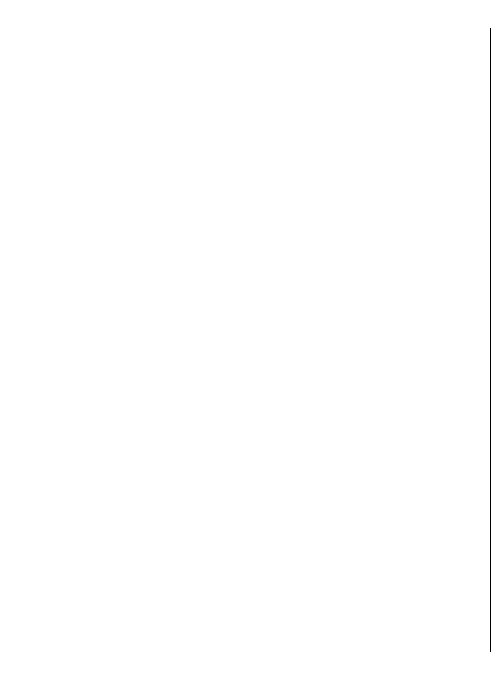
When you purchase the licence, you also get the weather
service and enhanced search service to your device, if
available for your country or region. The enhanced search
service enables you to find local events and travelling
related information when you perform searches.
To start navigating, scroll to a location, press the scroll key,
and select Walk to.
If the destination is on off-road terrain, the route is shown
as a straight line to indicate the walking direction. To set
your device to always use straight line navigation, select
Options > Tools > Settings > Route > Preferred
route > Straight line.
To see an overview of the route, select Options > Route
overview.
To stop navigating, select Stop.
Drive to your destination
To purchase a licence for pedestrian and car navigation,
select Options > Shop & licences > Shop > Drive %s.
The licence is region-specific and can be used only in the
selected area.
When you purchase the licence, you also get the lane
assistance and speed limit warning services to your device,
if available for your country or region.
To start navigating by car, scroll to a location, press the
scroll key, and select Drive to. When you use car
navigation for the first time, you are asked to select the
language of the voice guidance and download the related
voice guidance files.
Downloading voice guidance files may involve the
transmission of large amounts of data through your
service provider’s network. Contact your service provider
for information about data transmission charges.
To switch between different views during the navigation,
press the scroll key, and select 2D view, 3D view, Arrow
view, or Route overview.
To find an alternative route, select Options > Diff.
route.
To repeat the voice guidance, select Options > Repeat.
To adjust the volume of the voice guidance, select
Options > Volume.
To view details about the trip distance and duration, select
Options > Dashboard.
To stop navigating, select Stop.
Traffic and safety
The real-time traffic information service provides
information about traffic events that may affect your
travel. You can purchase and download the traffic
information service to your device, if available in your
country or region.
Downloading the traffic information service may involve
the transmission of large amounts of data through your
service provider’s network. Contact your service provider
for information about data transmission charges.
Traffic and guide information and related services are
generated by third parties independent of Nokia. The
information may be inaccurate and incomplete to some
extent and is subject to availability. Never rely solely on
the aforementioned information and related services.
78
Travelling