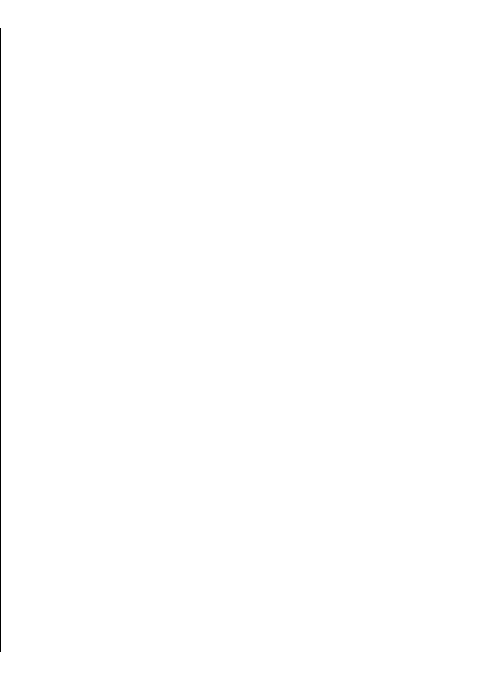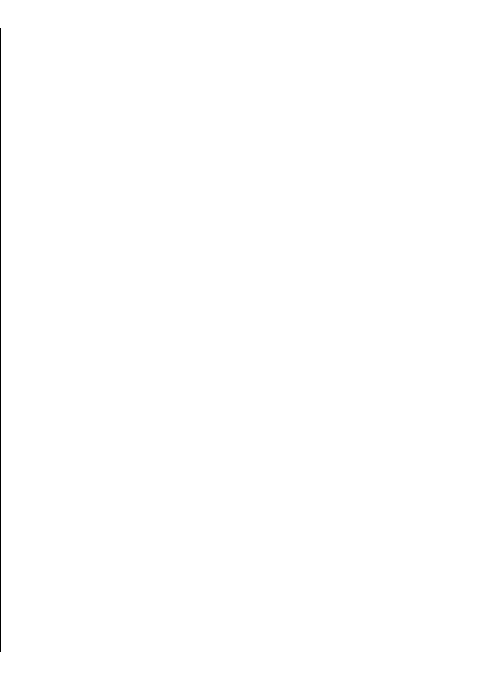
Printing options
Open a document, such as a file or message, and select
Options > Printing options > Print.
Define the following options:
• Printer — Select an available printer from the list.
• Print — Select All pages, Even pages, or Odd pages
as the print range.
• Print range — Select All pages in range, Current
page, or Defined pages as the page range.
• Number of copies — Select the number of copies to
print.
• Print to file — Select to print to a file and determine
the location for the file.
The available options may vary.
Printer settings
Select Menu > Ctrl. panel > Printers.
To add a new printer, select Options > Add.
Define the following:
• Printer — Enter a name for the printer.
• Driver — Select a driver for the printer.
• Bearer — Select a bearer for the printer.
• Access point — Select the access point.
• Port — Select the port.
• Host — Define the host.
• User — Enter the user.
• Queue — Enter the print queue.
• Orientation — Select the orientation.
• Paper size — Select the paper size.
• Media type — Select the media type.
• Colour mode — Select the colour mode.
• Printer model — Select the printer model.
The available options may vary.
Image print
You can print images from your device using a printer
compatible with PictBridge. You can only print images that
are in the JPEG file format.
To print images in Photos, camera, or image viewer, mark
the images, and select Options > Print.
Connect to printer
Connect your device to a compatible printer with a
compatible data cable, and select Image transfer as the
USB connection mode.
To set your device to ask the purpose of the connection
each time the cable is connected, select Menu > Ctrl.
panel and Connectivity > USB > Ask on connection >
Yes.
Print preview
After you select the printer, the selected images are
displayed using predefined layouts.
If the images do not fit on a single page, scroll up or down
to display the additional pages.
Image print view
After you select the images to print and the printer, define
the printer settings.
Select from the following:
• Layout — Select the layout for the images.
• Paper size — Select the paper size.
• Print quality — Select the print quality.
87
Nokia Office Tools