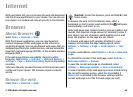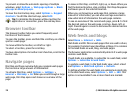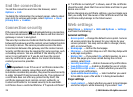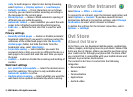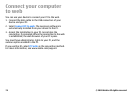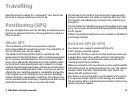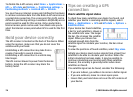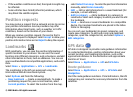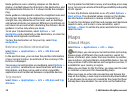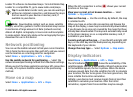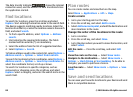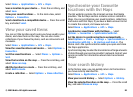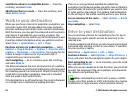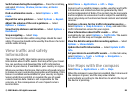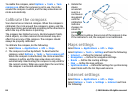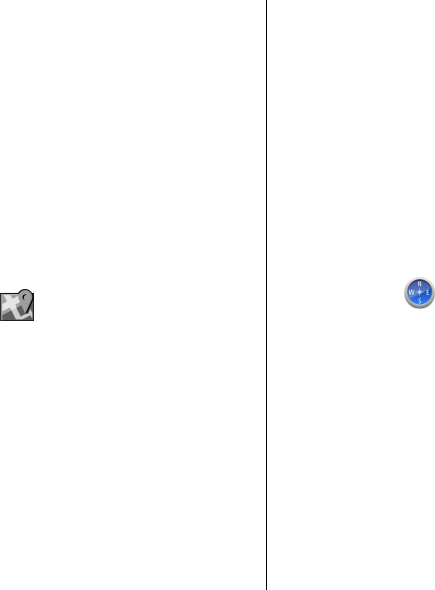
• If the weather conditions are bad, the signal strength may
be affected.
• Some vehicles have tinted (athermic) windows, which
may block the satellite signals.
Position requests
You may receive a request from a network service to receive
your position information. Service providers may offer
information about local topics, such as weather or traffic
conditions, based on the location of your device.
When you receive a position request, the service that is
making the request is displayed. Select Accept to allow your
position information to be sent or Reject to deny the request.
Landmarks
With Landmarks, you can save the position information of
specific locations in your device. You can sort the saved
locations into different categories, such as business, and add
other information to them, such as addresses. You can use
your saved landmarks in compatible applications, such as GPS
data.
Select Menu > Applications > GPS > Landmarks.
The coordinates in the GPS are expressed using the
international WGS-84 coordinate system.
Select Options and from the following:
• New landmark — Create a new landmark. To make a
positioning request for your current location, select
Current position. To select the location from the map,
select Select from map. To enter the position information
manually, select Enter manually.
• Edit — Edit or add information to a saved landmark (for
example, a street address).
• Add to category — Add a landmark to a category in
Landmarks. Select each category to which you want to add
the landmark.
• Send — Send one or several landmarks to a compatible
device. Your received landmarks are placed in the Inbox
folder in Messaging.
You can sort your landmarks into preset categories, and
create new categories. To edit and create new landmark
categories, open the categories tab, and select Options >
Edit categories.
GPS data
GPS data is designed to provide route guidance information
to a selected destination, position information about your
current location, and traveling information, such as the
approximate distance to the destination and approximate
duration of travel.
Select Menu > Applications > GPS and GPS data.
Route guidance
Select Menu > Applications > GPS > GPS data and
Navigation.
Start the route guidance outdoors. If started indoors, the GPS
receiver may not receive the necessary information from the
satellites.
© 2009 Nokia. All rights reserved. 77