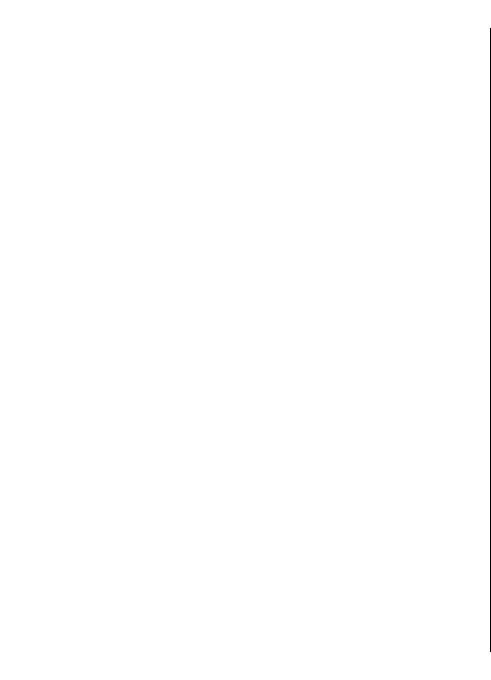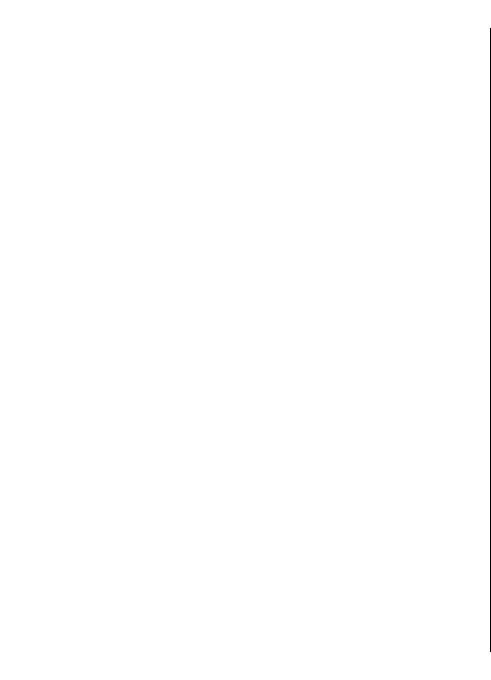
• To move on a zoomed image, scroll up, down, left, or
right.
Edit videos
The video editor supports .3gp and .mp4 video file
formats, and .aac, .amr, .mp3, and .wav audio file formats.
It does not necessarily support all features of a file format
or all the variations of file formats.
To edit video clips in Photos, scroll to a video clip, select
Options > Edit, and from the following:
• Merge — to add an image or a video clip to the
beginning or the end of the selected video clip
• Change sound — to add a new sound clip, and to
replace the original sound in the video clip.
• Add text — to add text to the beginning or the end of
the video clip
• Cut — to trim the video and mark the sections you want
to keep in the video clip
To take a snapshot of a video clip, in the cut video view,
select Options > Take snapshot. In the thumbnail
preview view, press the scroll key, and select Take
snapshot.
Print images
Image print
To print images with Image print, select the image you
want to print, and the print option in Photos, camera,
image editor, or image viewer.
Use Image print to print your images using a compatible
USB data cable, or Bluetooth connectivity. You can also
print images using wireless LAN. If a compatible memory
card is inserted, you can store the images to the memory
card, and print them using a compatible printer.
You can only print images that are in .jpeg format. The
pictures taken with the camera are automatically saved
in .jpeg format.
Printer selection
To print images with Image print, select the image and the
print option.
When you use Image print for the first time, a list of
available compatible printers is displayed. Select a printer.
The printer is set as the default printer.
To use a printer compatible with PictBridge, connect the
compatible data cable before you select the print option,
and check that the data cable mode is set to Image
print or Ask on connection. The printer is automatically
displayed when you select the print option.
If the default printer is not available, a list of available
printers is displayed.
To change the default printer, select Options >
Settings > Default printer.
Print preview
After you select the printer, the selected images are
displayed using predefined layouts.
To change the layout, scroll left or right to browse through
the available layouts for the selected printer. If the images
do not fit on a single page, scroll up or down to display the
additional pages.
102
Media