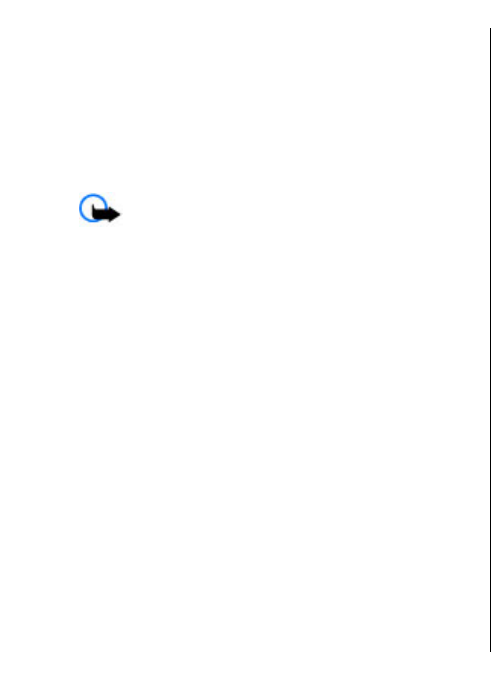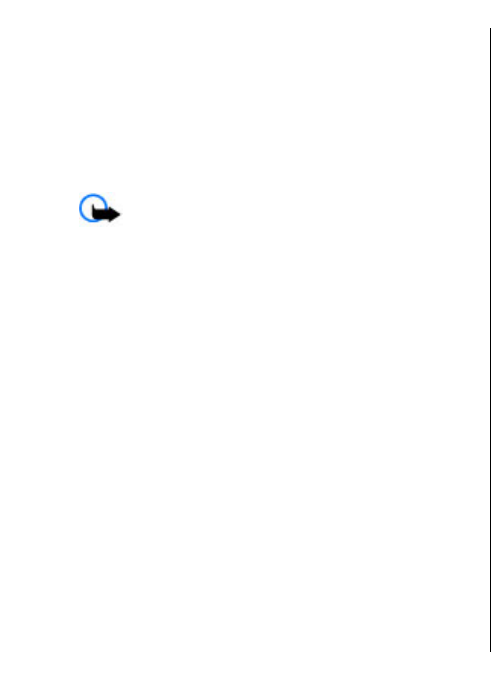
To add an attachment to the e-mail message, select
Options > Add attachment.
To remove the selected attachment, select Options >
Remove attachment.
Read e-mail
Select Menu > Messaging.
Important: Exercise caution when opening
messages. Messages may contain malicious software or
otherwise be harmful to your device or PC.
To read a received e-mail message, select the mailbox, and
select the message from the list.
To reply to the message sender, select Options > Reply.
To reply to the sender and all other recipients, select
Options > Reply to all.
To forward the message, select Options > Forward.
Download attachments
Select Menu > Messagingand a mailbox.
To view the attachments in a received e-mail message,
scroll to the attachment field, and select Options >
Actions > Open. If there are several attachments in the
message, a list opens showing which attachments have
been downloaded or not.
To download the selected attachment or all the
attachments from the list to your device, select Options >
Download or Download all. The attachments are not
saved in your device, and are deleted when you delete the
message.
To save the selected attachment or all the downloaded
attachments in your device, select Options > Save or
Save all.
To open the selected, downloaded attachment, select
Options > Actions > Open.
Reply to a meeting request
Select Menu > Messagingand a mailbox.
Select a received meeting request, Options, and from the
following:
• Accept — Accept the meeting request.
• Decline — Decline the meeting request.
• Forward — Forward the meeting request to another
recipient.
• Remove from calendar — Remove a cancelled
meeting from your calendar.
Search for e-mail messages
Select Menu > Messagingand a mailbox.
To search for items within the recipients, subjects, and
body texts of the e-mail messages in the mailbox, select
Options > Search.
To stop the search, select Options > Stop search.
To start a new search, select Options > New search.
40
Messaging