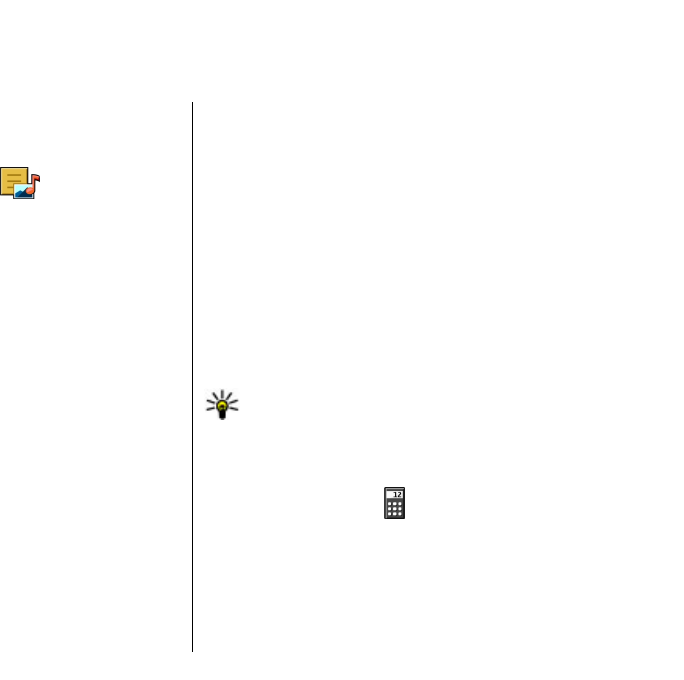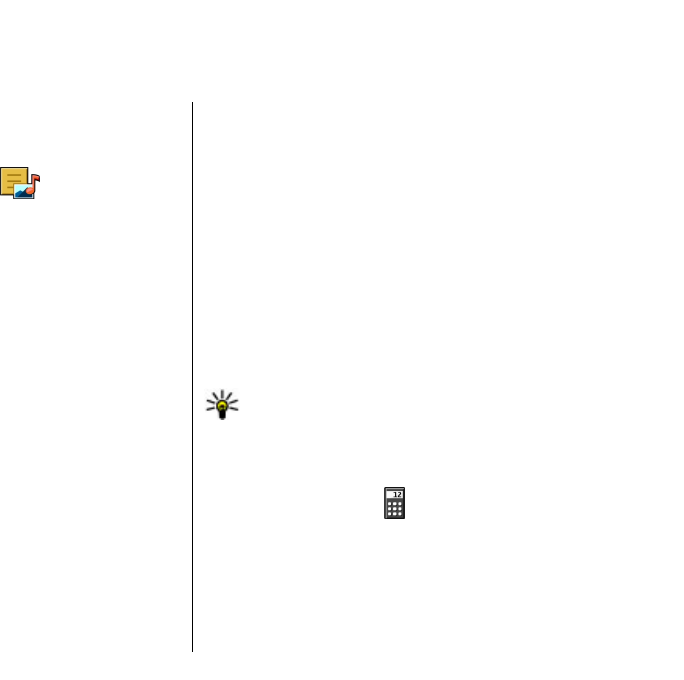
Nokia Office Tools
Nokia Office Tools support mobile business and enable
effective communication with work teams.
Active notes
Select Menu > Office > Active notes.
Active notes allows you to create, edit, and view different
kinds of notes, for example, meeting memos, hobby notes,
or shopping lists. You can insert images, videos, and sound
in the notes. You can link notes to other applications, such
as Contacts, and send notes to others.
Create and edit notes
Select Menu > Office > Active notes.
To create a note, start writing.
To edit a note, select the note and Options > Editing
options.
To add boldface, italics, or underlining to your text or
change the font colour, press and hold the Shift key, and
scroll to select the text. Then select Options > Text.
Select Options and from the following:
• Insert object — Insert images, sound or video clips,
business cards, web bookmarks, and files.
• Insert new — Add new items to the note. You can
record sound and video clips, and capture images.
• Send — Send the note.
• Link note to call — Select Add contacts to link a note
to a contact. The note is displayed when making a call
to or receiving a call from the contact.
Settings for Active notes
Select Menu > Office > Active notes and Options >
Settings.
To select where to save notes, select Memory in use and
the desired memory.
To change the layout of active notes, or to view the notes
as a list, select Change view > Grid or List.
To see a note in the background when making or receiving
phone calls, select Show note during call > Yes.
Tip: If you temporarily do not want to see notes
during phone calls, select Show note during call >
No. This way you do not have to remove the links
between notes and contact cards.
Calculator
Select Menu > Office > Calculator.
This calculator has limited accuracy and is designed for
simple calculations.
To make a calculation, enter the first number of the
calculation. Select a function such as add or subtract from
the function map. Enter the second number of the
83
Nokia Office Tools