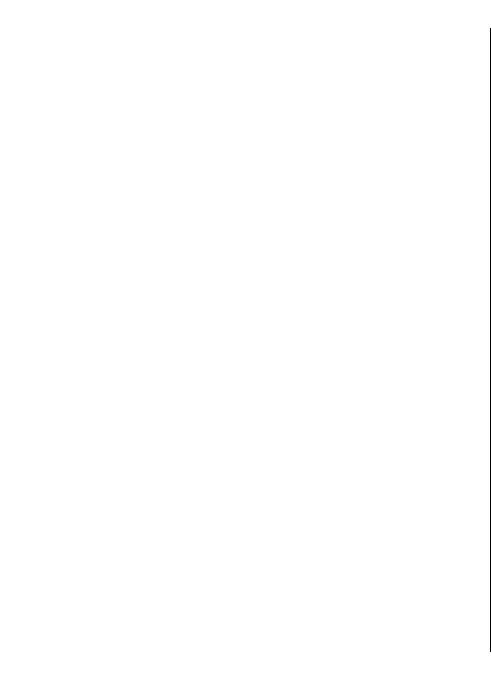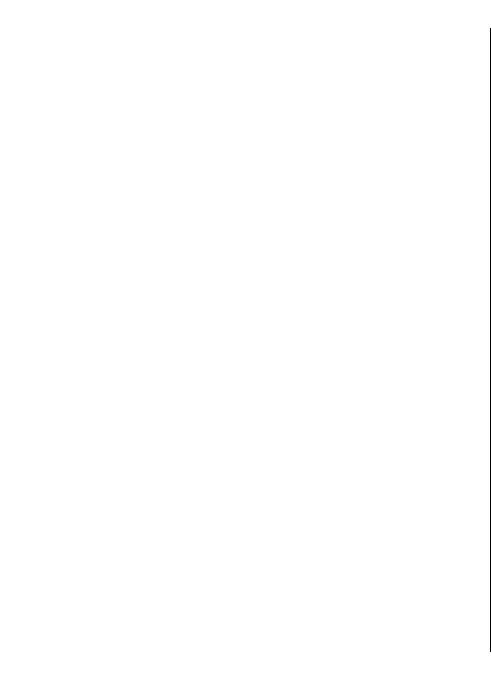
• Access point in use — Select the default access point
to connect to the multimedia message centre. You may
not be able to change the default access point if it is
preset in your device by your service provider.
• Multimedia retrieval — Select Always automatic to
receive multimedia messages always automatically,
Auto in home netw. to receive notification of a new
multimedia message that you can retrieve from the
message centre (for example, when you are travelling
abroad and are outside your home network), Manual
to retrieve multimedia messages from the message
centre manually, or Off to prevent receipt of any
multimedia messages.
• Allow anonymous msgs. — Select whether you want
to receive messages from unknown senders.
• Receive adverts — Select whether you want to receive
messages defined as advertisements.
• Receive reports — Request for delivery and read
reports of sent messages (network service). Receiving
a delivery report of a multimedia message that has
been sent to an e-mail address may not be possible.
• Deny report sending — Select Yes to not send delivery
reports from your device for received multimedia
messages.
• Message validity — Select how long the messaging
centre tries to send the message (network service). If
the recipient of a message cannot be reached within
the validity period, the message is removed from the
multimedia messaging centre. Maximum time is the
maximum amount of time allowed by the network.
The device requires network support to indicate that a
sent message has been received or read. Depending on the
network and other circumstances, this information may
not always be reliable.
Service message settings
Select Menu > Messaging and Options > Settings >
Service message.
To allow your device to receive service messages from your
service provider, select Service messages > On.
To select how to download services and service message
content, select Download messages > Automatically
or Manually. If you select Automatically, you may still
need to confirm some downloads since not all services can
be downloaded automatically.
Cell broadcast settings
Select Menu > Messaging and Options > Settings >
Cell broadcast.
To receive cell broadcast messages, select Reception >
On.
To select the languages in which you want to receive cell
broadcast messages, select Language.
To display new topics in the cell broadcast topics list, select
Topic detection > On.
Other settings
Select Menu > Messaging and Options > Settings >
Other.
Select from the following:
• Save sent messages — Select whether to save sent
messages in the Sent folder.
48
Messaging