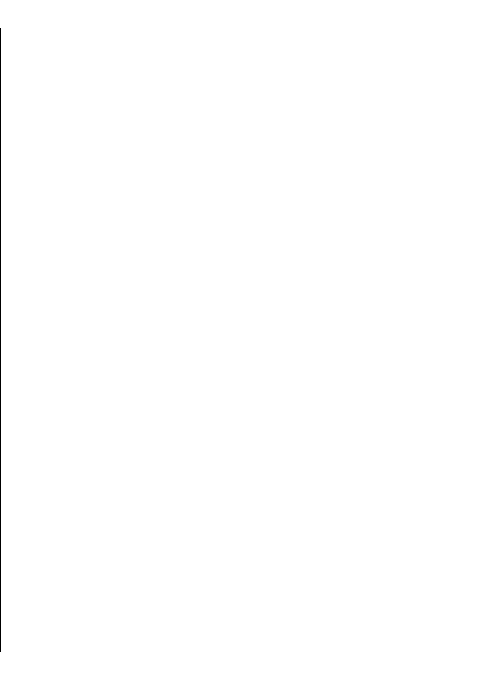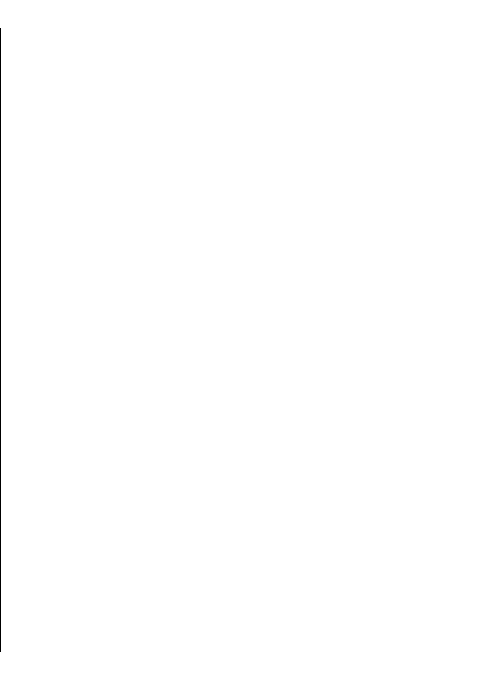
To purchase a licence for the traffic information service,
select Options > Shop & licences > Shop > Traffic &
safety %s.
When you purchase the licence, you also get the
notification service for speed cameras, if available for your
country or region.
The location of speed cameras can be shown on your route
during navigation, if this feature is enabled. Some
jurisdictions prohibit or regulate the use of speed camera
location data. Nokia is not responsible for the accuracy, or
the consequences of use of speed camera location data.
To view information about traffic events, select Options >
Traffic info. The events are shown on the map as triangles
and lines.
To view the details of an event, including possible
rerouting options, select Options > Open.
To update the traffic information, select Update traffic
info.
To set your device to plan a new route automatically to
avoid traffic events, in the main view, select Options >
Tools > Settings > Navigation > Reroute due to
traffic.
Use Maps with the compass
Select Menu > Applications > GPS > Maps.
When the compass in your device is enabled, the circle
around the compass is green, and the map view rotates
automatically according to the direction to which the top
of the device is pointing.
To enable the compass, select Options > Tools > Turn
compass on. When the compass is not in use, the circle
around the compass is white, and the map view does not
rotate automatically.
Calibrate the compass
Your device has an internal compass. When the compass
is enabled, the circle around the compass is green, and the
map view rotates automatically according to the direction
to which the top of the device is pointing.
The compass has limited accuracy. Electromagnetic fields,
large metal objects, and other external circumstances may
further affect the accuracy of the compass. The compass
should always be properly calibrated. To calibrate the
compass, do the following:
1. Select Menu > Applications > GPS > Maps.
2. The compass is active by default. To deactivate the
compass, select Options > Tools > Turn compass
off. When the compass is deactivated, the circle around
the compass is white, and the map view does not
rotate automatically. Deactivating the compass is only
valid for the current session. When you open Maps the
next time, the compass is activated automatically.
79
Travelling