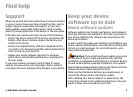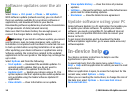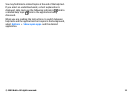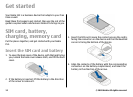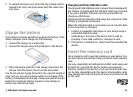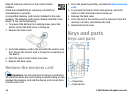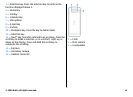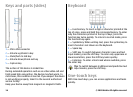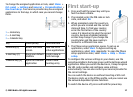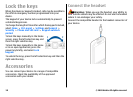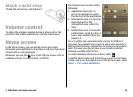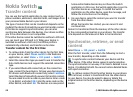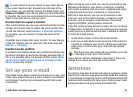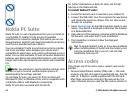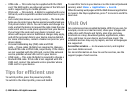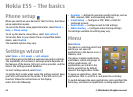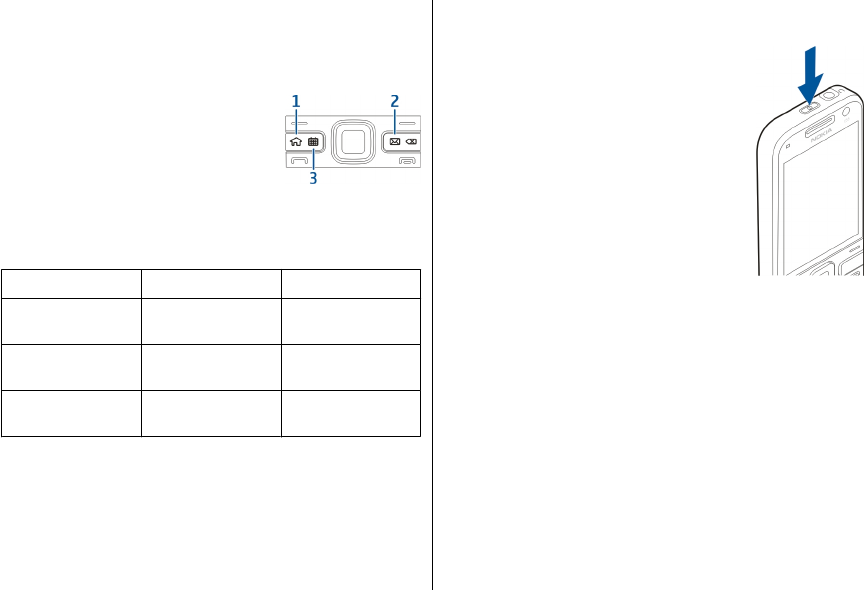
To change the assigned application or task, select Menu >
Ctrl. panel > Settings and General > Personalisation >
One-touch keys. Your service provider may have assigned
applications to the keys, in which case you cannot change
them.
1 — Home key
2 — E-mail key
3 — Calendar key
Key
Press quickly Press and hold
Home key (1) Access the home
screen
View the list of
active applications
E-mail key (2) Open your default
mailbox
Create a new e-
mail message
Calendar key (3) Open the Calendar
application
Create a new
meeting entry
First start-up
1. Press and hold the power key until you
feel the device vibrate.
2. If prompted, enter the PIN code or lock
code, and select OK.
3. When prompted, enter the country in
which you are located and the current
date and time. To find your country,
enter the first letters of the country
name. It is important to select the correct
country, because scheduled calendar
entries may change if you change the
country later and the new country is
located in a different time zone.
4. The Phone setup application opens. To set up an
application, select Start. To bypass setting up
applications, select Skip repeatedly. To open the Phone
setup application later, select Menu > Help > Phone
setup.
To configure the various settings in your device, use the
wizards available in the home screen and the Settings wizard
application. When you switch the device on, it may recognise
the SIM card provider and configure some settings
automatically. You can also contact your service provider for
the correct settings.
You can switch the device on without inserting a SIM card.
The device starts up in the Offline profile, and you cannot use
the network-dependent phone functions.
To switch the device off, press and hold the power key.
© 2009 Nokia. All rights reserved. 17