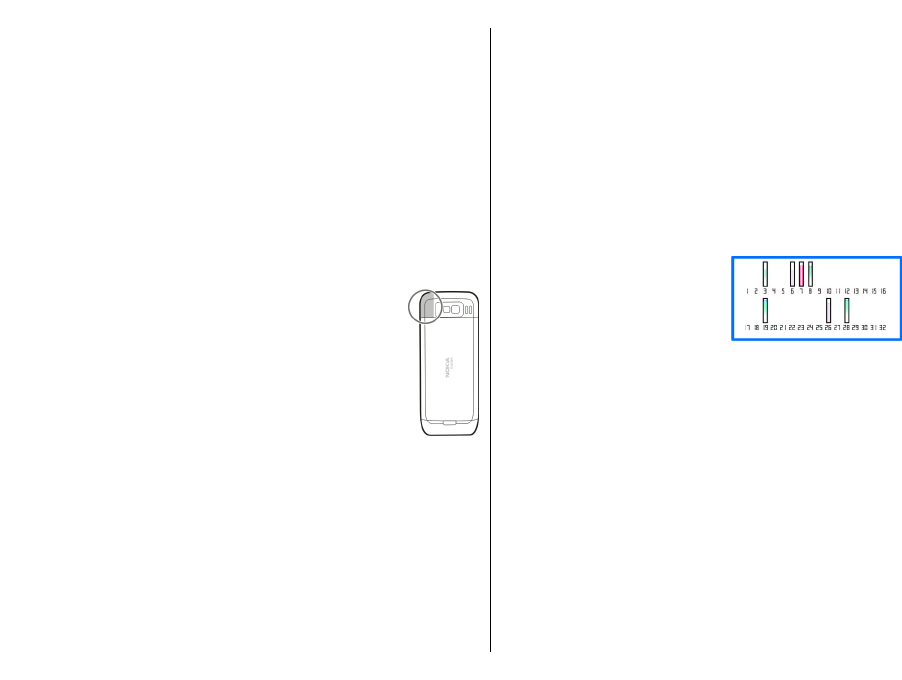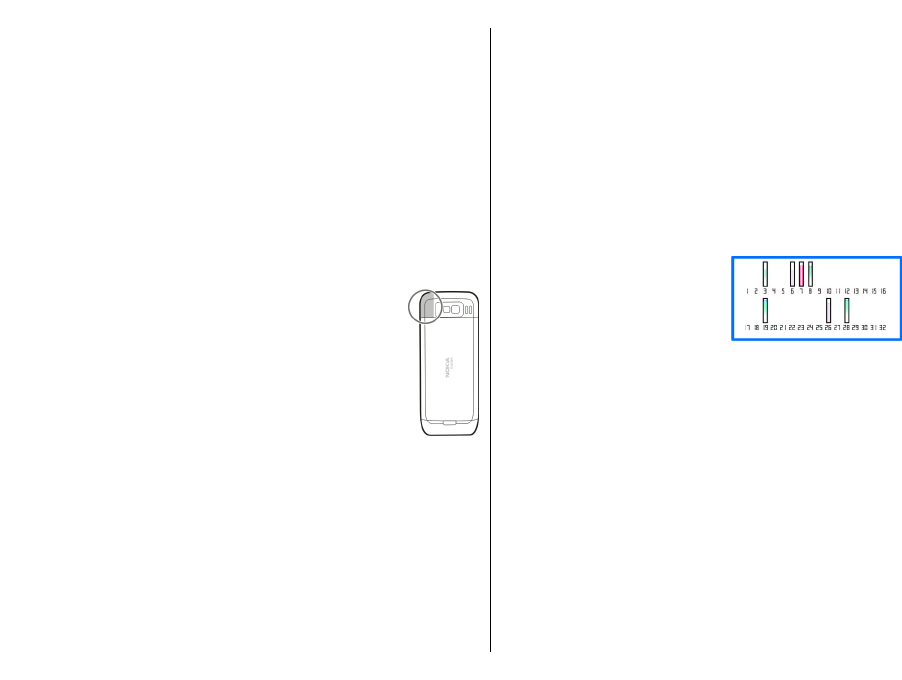
You must have an internet access point defined in the
device to retrieve assistance data from the Nokia A-GPS
service over a packet data connection. The access point for
A-GPS can be defined in positioning settings. A wireless
LAN (WLAN) access point cannot be used for this service.
Only a packet data internet access point can be used. Your
device asks you to select the internet access point when
GPS is used for the first time.
Hold your device correctly
The GPS receiver is located on the back of the device. When
using the receiver, make sure that you do not cover the
antenna with your hand.
Establishing a GPS connection may take from a
couple of seconds to several minutes.
Establishing a GPS connection in a vehicle may
take longer.
The GPS receiver draws its power from the
device battery. Using the GPS receiver may
drain the battery faster.
Tips on creating a GPS
connection
If your device cannot find the satellite signal, consider the
following:
• If you are indoors, go outdoors to receive a better
signal.
• If you are outdoors, move to a more open space.
• Ensure that your hand does not cover the GPS antenna
of your device.
• If the weather conditions are bad, the signal strength
may be affected.
• Some vehicles have tinted (athermic) windows, which
may block the satellite signals.
Check satellite signal status
To check how many satellites your device has found, and
whether your device is receiving satellite signals, select
Menu > Applications > GPS > GPS data and Options >
Satellite status.
If your device has found
satellites, a bar for each satellite
is displayed in the satellite
information view. The longer
the bar, the stronger the
satellite signal is. When your
device has received enough data from the satellite signal
to calculate the coordinates of your location, the bar
colour changes.
Initially, your device must receive signals from at least four
satellites to be able to calculate the coordinates of your
location. When the initial calculation has been made, it
may be possible to continue calculating the coordinates of
your location with three satellites. However, the accuracy
is generally better when more satellites are found.
Position requests
You may receive a request from a network service to
receive your position information. Service providers may
72
Travelling