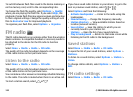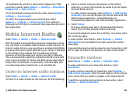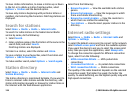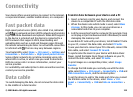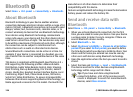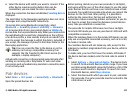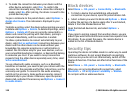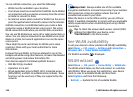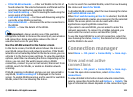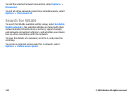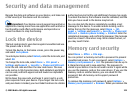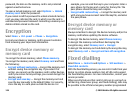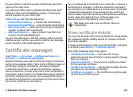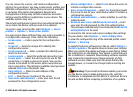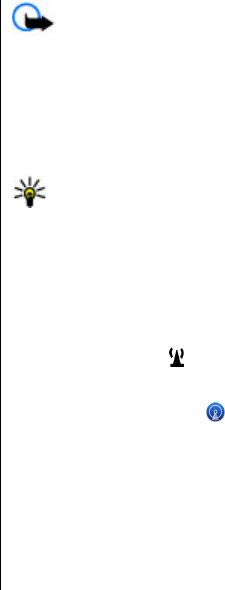
To use a WLAN connection, you need the following:
• WLAN must be available in your location.
• Your device must be connected to the WLAN. Some WLANs
are protected, and you need an access key from the service
provider to connect to them.
• An internet access point created for WLAN. Use the access
point for applications that need to connect to the internet.
A WLAN connection is established when you create a data
connection using a WLAN internet access point. The active
WLAN connection ends when you end the data connection.
You can use WLAN during a voice call or when packet data is
active. You can only be connected to one WLAN access point
device at a time, but several applications can use the same
access point.
There might be some restrictions for WLAN use in some
countries. Check with your local authorities for more
information.
Features that use WLAN, or that are allowed to run in the
background while using other features, increase the demand
on battery power and reduce the battery life.
Your device supports the following WLAN features:
• IEEE 802.11b/g standard
• Operation at 2.4 GHz
• Wired equivalent privacy (WEP), Wi-Fi protected access
(WPA/WPA2), and 802.1x authentication methods. These
functions can be used only if they are supported by the
network.
Important: Always enable one of the available
encryption methods to increase the security of your wireless
LAN connection. Using encryption reduces the risk of
unauthorised access to your data.
When the device is in the offline profile, you can still use
WLAN, if available. Remember to comply with any applicable
safety requirements when establishing and using a WLAN
connection.
Tip: To check the unique media access control (MAC)
address that identifies your device, enter
*#62209526# in the home screen.
See WLAN availability
To set your device to show wireless LAN (WLAN) availability,
select Menu > Ctrl. panel > Settings and Connection >
Wireless LAN > Show WLAN availability.
If a WLAN is available,
is displayed.
WLAN wizard
Select Menu > Ctrl. panel > Connectivity > WLAN wiz..
The WLAN wizard helps you find and connect to a wireless
LAN (WLAN). When you open the application, your device
starts to scan for available WLANs and lists them.
Select Options and from the following:
• Refresh — Update the list of available WLANs.
© 2009 Nokia. All rights reserved.120