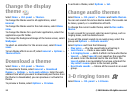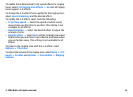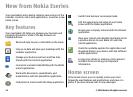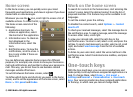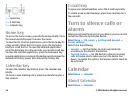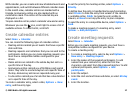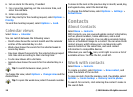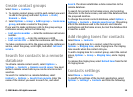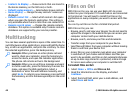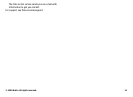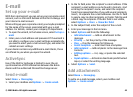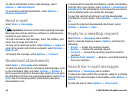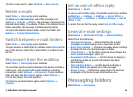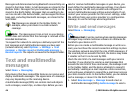Create contact groups
Select Menu > Contacts.
1. To create a contact group, scroll to each contact you want
to add to the group, and select Options > Mark/
Unmark > Mark.
2. Select Options > Group > Add to group > Create new
group, and enter a name for the group.
If you want to make conference calls to the group using a
conference service, define the following:
• Conf. service number — Enter the conference call service
number.
• Conf. service ID — Enter the conference call ID.
• Conf. service PIN — Enter the conference call PIN code.
To make a conference call to the group using the conference
service, select the group, scroll right, and select Call conf.
service.
Search for contacts in a remote
database
To activate remote contact search, select Options >
Settings > Contacts > Remote search server. You must
define a remote server before you can do remote contact
searches.
To search for contacts in a remote database, select
Contacts > Options > Search from remote. Enter the
name of the contact you want to search for, and select
Search. The device establishes a data connection to the
remote database.
To search for contacts in the home screen, start entering
characters in the home screen, and select the database from
the proposed matches.
To change the remote contacts database, select Options >
Settings > Contacts > Remote search server. This setting
affects the database used in the Contacts and Calendar
applications and the home screen, but not the database that
is used for e-mail.
Add ringing tones for contacts
Select Menu > Contacts.
To add a ringing tone for a contact, select the contact,
Options > Ringing tone, and a ringing tone. The ringing
tone sounds when the contact calls you.
To add a ringing tone for a contact group, select the contact
group, Options > Group > Ringing tone, and a ringing
tone.
To remove the ringing tone, select Default tone from the list
of ringing tones.
Contacts settings
Select Menu > Contacts.
To modify the settings of the Contacts application, select
Options > Settings > Contacts and from the following:
© 2009 Nokia. All rights reserved. 39