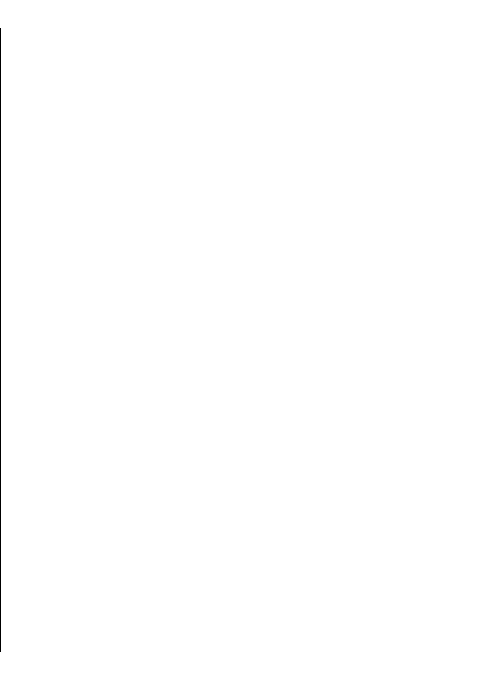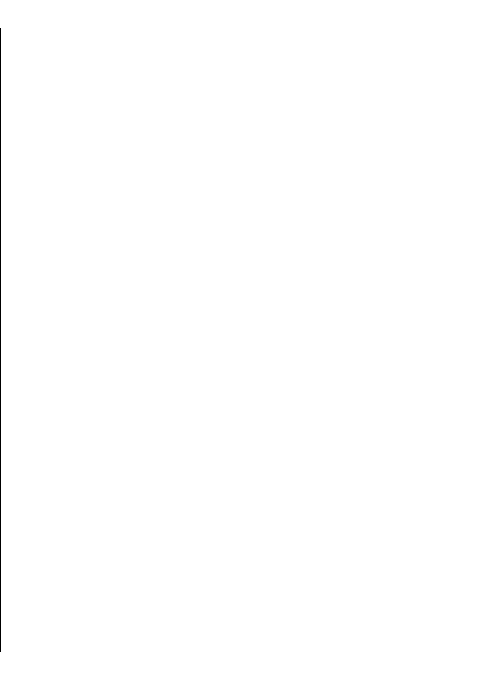
A synchronisation profile contains the necessary settings
for synchronisation.
When you open the Sync application, the default or
previously used sync profile is displayed. To modify the
profile, scroll to a sync item, and select Mark to include it
in the profile or Unmark to leave it out.
To manage sync profiles, select Options and the desired
option.
To synchronise data, select Options > Synchronise. To
cancel synchronisation before it finishes, select Cancel.
Mobile VPN
Select Menu > Ctrl. panel > Settings and Connection >
VPN.
The Nokia mobile virtual private network (VPN) client
creates a secure connection to compatible corporate
intranet and services, such as e-mail. Your device connects
from a mobile network, through the internet, to a
corporate VPN gateway that acts as a front door to the
compatible corporate network. The VPN client uses IP
Security (IPSec) technology. IPSec is a framework of open
standards for supporting the secure exchange of data over
IP networks.
VPN policies define the method used by the VPN client and
a VPN gateway to authenticate each other, and the
encryption algorithms that they use to help protect the
confidentiality of data. For a VPN policy, contact your
company's IT department.
To install and configure the VPN client, certificates, and
policies, contact the IT administrator of your organisation.
Manage VPN
Select VPN management, and from the following:
• VPN policies — Install, view, and update VPN policies.
• VPN policy servers — Edit the connection settings of
VPN policy servers from which you can install and
update VPN policies. A policy server refers to a Nokia
Security Service Manager (NSSM), which is not
necessarily required.
• VPN log — View the log for your VPN policy
installations, updates and synchronisations, and other
VPN connections.
Edit VPN access points
Select Menu > Ctrl. panel > Settings and Connection >
Destinations.
An access point is where your phone connects to the
network. To use e-mail and multimedia services, or to
browse web pages, you must first define internet access
points for these services. Virtual private network (VPN)
access points pair VPN policies with regular internet access
points to create secure connections.
Your service provider may preset some or all access points
for your device, and you may not be able to create, edit,
or remove them.
Select a destination and Options > Edit, and define the
following:
• Connection name — Enter a name for the VPN access
point.
• VPN policy — Select the VPN policy to combine with
the internet access point.
131
Security and data management