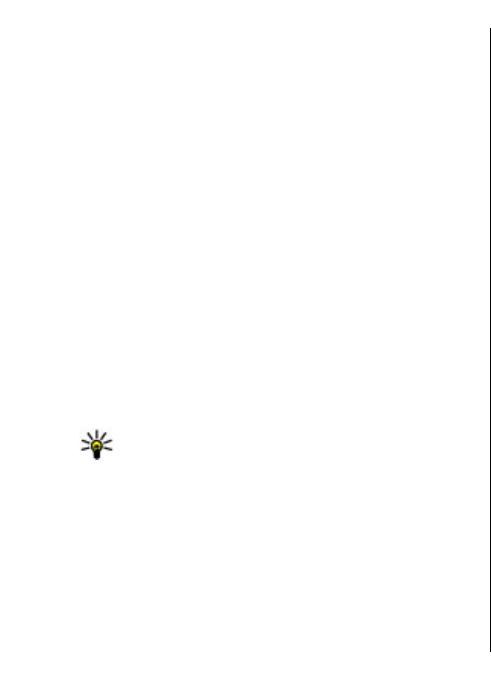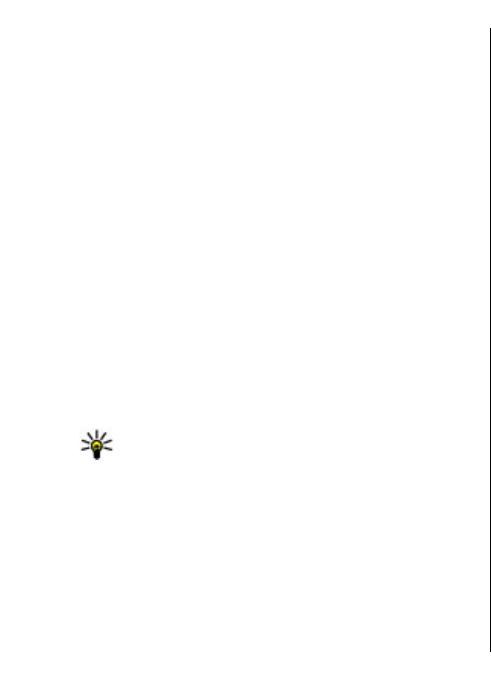
• Internet access point — Select the internet access
point with which to combine the VPN policy to create
secure connections for data transfer.
• Proxy server address — Enter the proxy server
address of the private network.
• Proxy port number — Enter the proxy port number.
• Use access point — Select whether connections using
this access point are established automatically.
The settings available for editing may vary.
For the correct settings, contact your company's IT
department.
Use a VPN connection in an
application
You may have to prove your identity when you log on to
the enterprise network. Contact your company's IT
department for the credentials.
To use a VPN connection in an application, the application
must be associated with a VPN access point.
Tip: You can configure the application's connection
setting to Always ask, in which case you select the
VPN access point from a list of connections when a
connection is established.
1. In the application in which you want to create a VPN
connection, select a VPN access point as the access
point.
2. If you are using legacy authentication, enter your VPN
user name and passcode or password. If the SecurID
token has become out of synchronisation with the
clock of the ACE/Server, enter the next passcode. If you
are using certificate-based authentication, you may
have to enter the key store password.
132
Security and data management