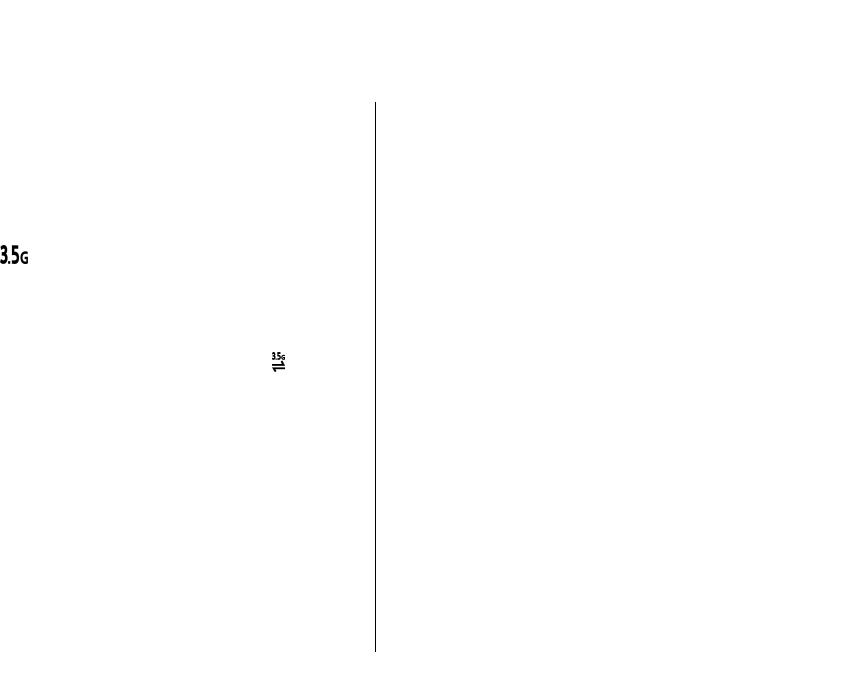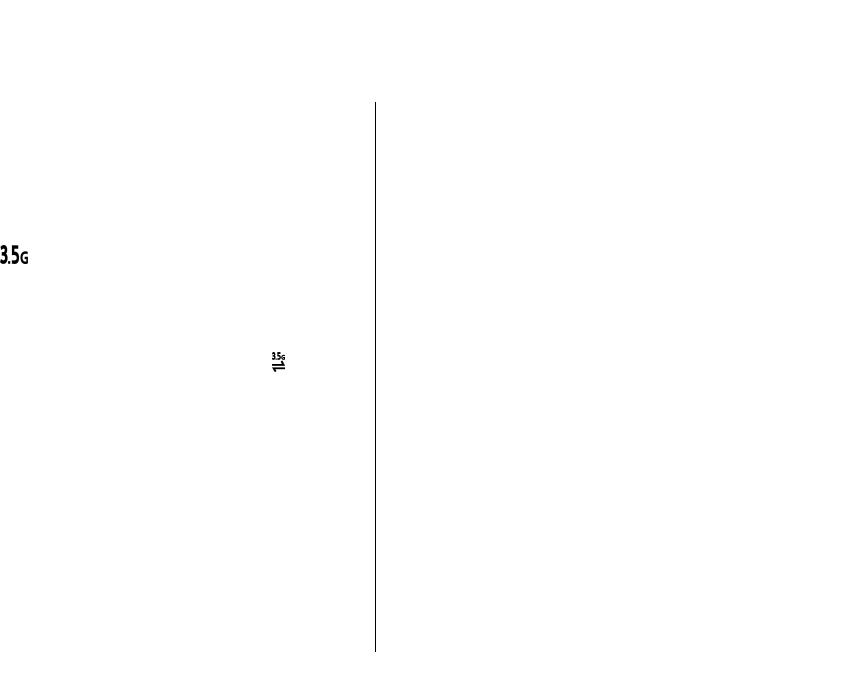
Connectivity
Your device offers several options to connect to the
internet, a corporate intranet, or to another device or
computer.
Fast packet data
High-speed packet access (HSPA, also called 3.5G, indicated
with
) is a network service in UMTS networks and
provides high-speed data downloads and uploads. When
HSPA support in the device is activated and the device is
connected to a UMTS network that supports HSPA,
downloading and uploading data such as e-mail and
browser pages through the cellular network may be faster.
An active HSPA connection is indicated with
. The icon
may vary between regions.
To activate HSPA, select Menu > Ctrl. panel > Settings
and Connection > Packet data > High speed packet
access. Some cellular networks do not allow incoming
voice calls when HSPA is active, in which case you need to
deactivate HSPA to receive calls. For more information,
contact your service provider.
For availability and subscription to data connection
services, contact your service provider.
Data cable
To avoid damaging the data, do not remove the data cable
in the middle of a data transfer.
Transfer data between your device and a PC
1. Insert a memory card to your device, and connect the
device to a compatible PC with the USB data cable.
2. When the device asks which mode is used, select Mass
storage. In this mode, you can see your device as a
removable hard drive in your computer.
3. End the connection from the computer (for example,
from an Unplug or Eject Hardware wizard in Windows)
to avoid damaging the memory card.
To use Nokia PC Suite with your device, install Nokia PC
Suite on your PC, connect the data cable, and select PC
Suite.
To use your device to connect your PC to the web, connect
the data cable, and select Connect PC to web.
To synchronise the music in your device with Nokia Music
Player, install the Nokia Music Player software on your PC,
connect the data cable, and select PC Suite.
To print images on a compatible printer, select Image
transfer.
To change the USB mode you normally use with the data
cable, select Menu > Ctrl. panel > Connectivity >
USB and USB connection mode, and the desired option.
To set the device to ask for the mode each time you
connect the USB data cable to the device, select Menu >
Ctrl. panel > Connectivity > USB and Ask on
connection > Yes.
115
Connectivity