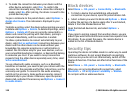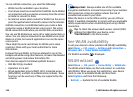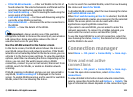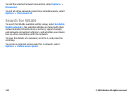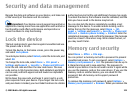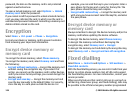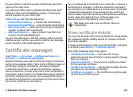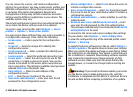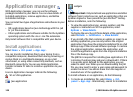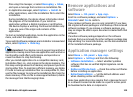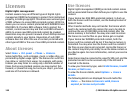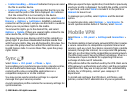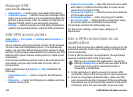Certificate trust settings
Select Menu > Ctrl. panel > Settings and General >
Security > Certificate management.
Trusting a certificate means that you authorise it to verify
web pages, e-mail servers, software packages, and other
data. Only trusted certificates can be used to verify services
and software.
Important: Even if the use of certificates makes the
risks involved in remote connections and software
installation considerably smaller, they must be used correctly
in order to benefit from increased security. The existence of
a certificate does not offer any protection by itself; the
certificate manager must contain correct, authentic, or
trusted certificates for increased security to be available.
Certificates have a restricted lifetime. If "Expired certificate"
or "Certificate not valid yet" is shown, even if the certificate
should be valid, check that the current date and time in your
device are correct.
Before changing any certificate settings, you must make sure
that you really trust the owner of the certificate and that the
certificate really belongs to the listed owner.
To change the trust settings, select a certificate and
Options > Trust settings. Scroll to an application field, and
press the scroll key to select Yes or No. You cannot change
the trust settings of a personal certificate.
Depending on the certificate, a list of applications that can
use the certificate is displayed:
• Symbian installation — New Symbian operating system
application.
• Internet — E-mail and graphics.
• App. installation — New Java application.
• Online certif. check — Online certificate status protocol.
View and edit security
modules
Select Menu > Ctrl. panel > Settings and General >
Security > Security module.
To view or edit a security module, select the module from the
list.
To view detailed information about a security module, select
Options > Security details.
To edit the PIN codes for the security module, open the
module, and select Module PIN to edit the PIN code for the
security module or Signing PIN to edit the PIN code for digital
signatures. You may not be able to change these codes for all
security modules.
The key store contains the contents of the security module.
To delete the key store, select Options > Delete. You may
not be able to delete the key store of all security modules.
Remote configuration
Select Menu > Ctrl. panel > Phone > Device mgr..
With Device manager, you can manage settings, data, and
software on your device remotely.
© 2009 Nokia. All rights reserved.126