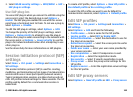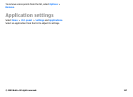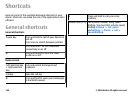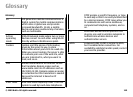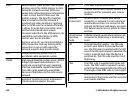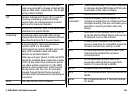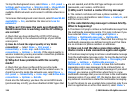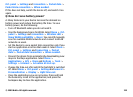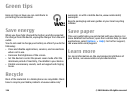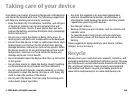Troubleshooting
To see frequently asked questions about your device, visit the
product support pages at the Nokia website.
Q: What is my lock, PIN, or PUK code?
A: The default lock code is 12345. If you forget or lose the
lock code, contact your device dealer. If you forget or lose a
PIN or PUK code, or if you have not received such a code,
contact your network service provider.
Q: How do I close an application that is not
responding?
A: Press and hold the home key. Scroll to the application, and
press the backspace key to close the application.
Q: Why do images look smudgy?
A: Ensure that the camera lens protection windows are clean.
Q: Why do missing, discoloured, or bright dots
appear on the screen every time I switch on my
device?
A: This is a characteristic of this type of display. Some displays
may contain pixels or dots that remain on or off. This is
normal, not a fault.
Q: Why can’t I find my friend’s device while using
Bluetooth connectivity?
A: Check that both devices are compatible, have activated
Bluetooth connectivity, and are not in the hidden mode.
Check also that the distance between the two devices is not
over 10 metres (33 feet) and that there are no walls or other
obstructions between the devices.
Q: Why can’t I end a Bluetooth connection?
A: If another device is connected to your device, you can end
the connection using the other device or by deactivating
Bluetooth connectivity. Select Menu > Ctrl. panel >
Connectivity > Bluetooth and Bluetooth > Off.
Q: Why can't I see a WLAN access point even
though I know I'm within its range?
A: Check that the Offline profile is not in use in your device.
The WLAN access point may use a hidden service set identifier
(SSID). You can only access networks that use a hidden SSID
if you know the correct SSID, and have created a WLAN access
point for the network on your Nokia device
Check that the WLAN access point is not on channels 12-13,
as they cannot be associated with.
Q: How do I turn WLAN off on my Nokia device?
A: The WLAN on your Nokia device turns off when you are not
trying to connect, not connected to another access point, or
not scanning for available networks. To further reduce
battery consumption, you can specify that your Nokia device
does not scan, or scans less often, for available networks in
the background. WLAN turns off in between background
scans.
© 2009 Nokia. All rights reserved. 153