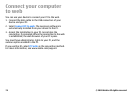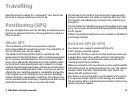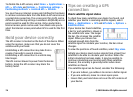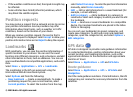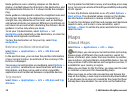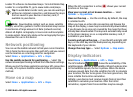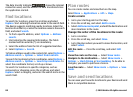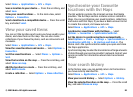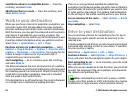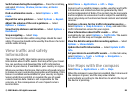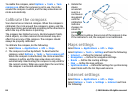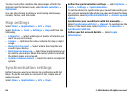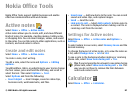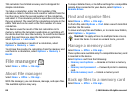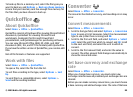Send the location to a compatible device — Press the
scroll key, and select Send.
Add the location to a route — Press the scroll key, and
select Add to route.
Walk to your destination
When you purchase a licence for pedestrian navigation, you
can create routes that include pedestrian zones and parks,
prioritise walkways and smaller roads, and omit motorways.
With the licence, you also get the enhanced search service to
your device, if available for your country or region. The
enhanced search service enables you to find local events and
travelling-related information when you perform searches.
Select Menu > Applications > GPS > Maps.
Purchase a licence for pedestrian navigation — Select
Options > Shop & licences > Options > Shops for other
regions > All regions > City explorer. You can pay for the
licence through a credit card or in your phone bill, if
supported by your service provider.
Start navigating — Go to a location, press the scroll key,
and select Walk to.
The distance between the start and end points of a walking
route is limited to a maximum of 50 kilometres (31 miles) and
the travelling speed to a maximum of 30 kph (18 mph). If the
speed limit is exceeded, navigation stops and is resumed
once the speed is back within limits.
If the destination is on off-road terrain, the route is displayed
as a straight line to indicate the walking direction.
There is no voice guidance available for pedestrian
navigation, but the device guides you with a tone or vibration
approximately 20 metres (22 yards) before you need to turn
or make another manoeuvre. The guiding method depends
on the settings of the profile currently active in your device.
See an overview of the route — Select Options > Route
overview.
Stop navigating — Select Stop.
Drive to your destination
You can purchase a licence for navigating on foot or by car.
The licence is region-specific and can be used only in the
selected area.
To help navigating and driving, you also have lane assistance
and speed limit warning services in your device, if available
for your country or region.
Select Menu > Applications > GPS > Maps.
Purchase a licence — Select Options > Shop & licences >
Shop, and select the drive navigation option for your region.
Start navigating by car — Go to a location, press the scroll
key, and select Drive to.
When you use car navigation for the first time, you are asked
to select the language of the voice guidance and download
the related voice guidance files.
Note: Downloading content such as maps, satellite
images, voice files, guides or traffic information may involve
transmission of large amounts of data (network service).
© 2009 Nokia. All rights reserved.82