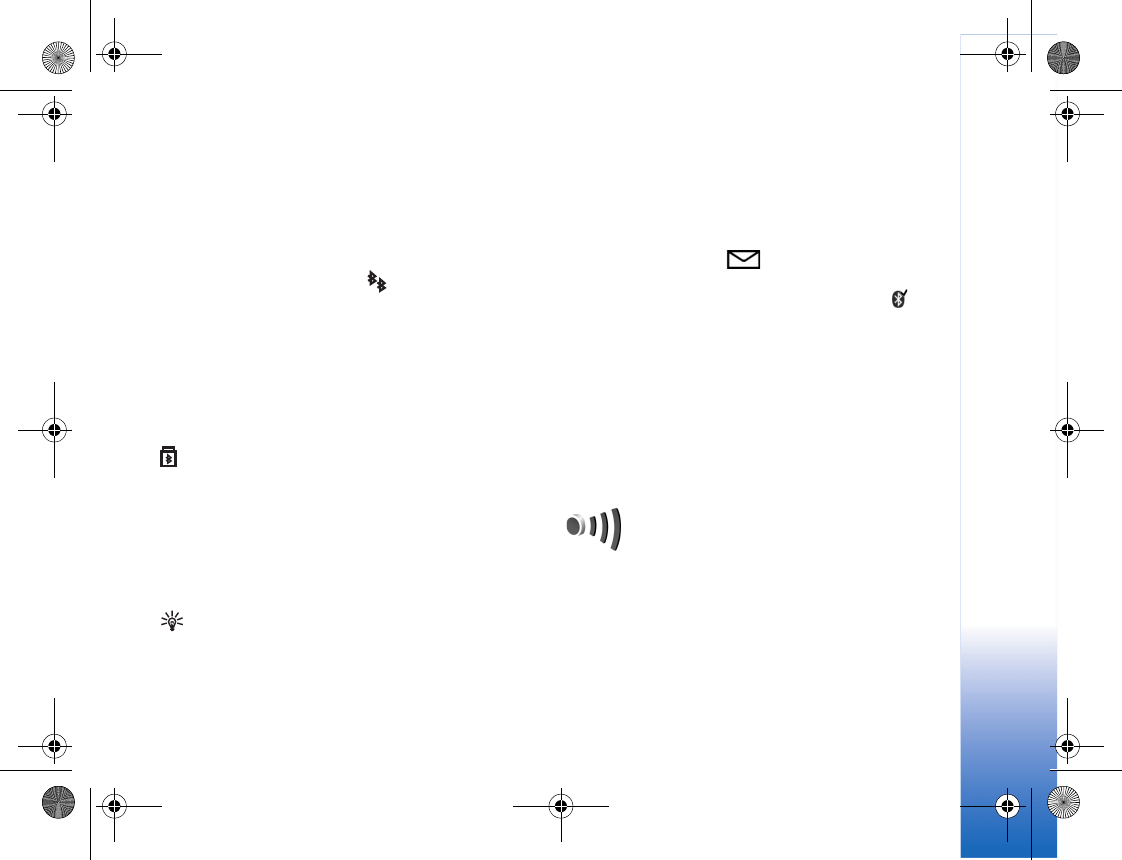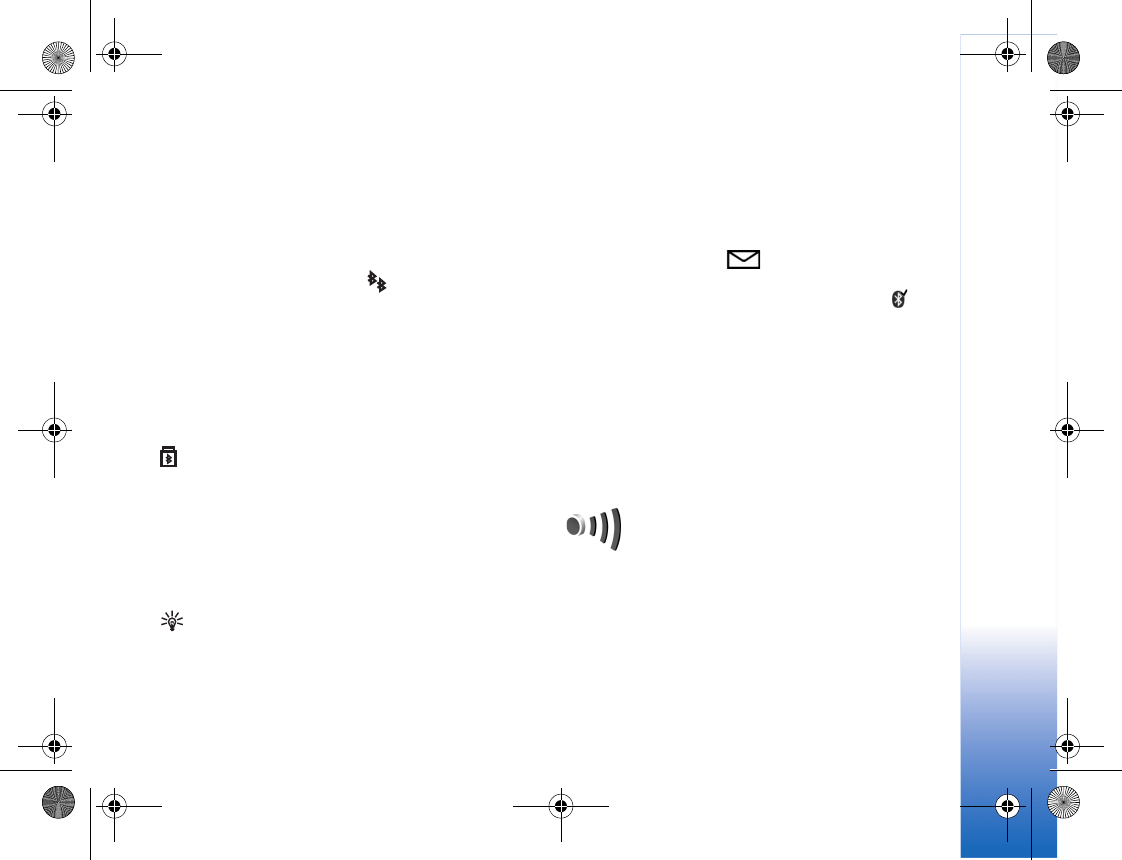
Settings
115
To pair with a device, select Options > New paired device.
Devices with Bluetooth wireless technology within range
start to appear on the display. Select the device, and enter
the passcode. The same passcode must be entered on the
other device as well. After pairing, the device is saved to
the paired devices view.
Paired devices are indicated by in the device search.
To set a device as authorized or unauthorized, scroll to a
device, and select from the following options:
Set as authorized—Connections between your device and
this device can be made without your knowledge. No
separate acceptance or authorization is needed. Use this
status for your own devices, such as your compatible
headset or PC, or devices that belong to someone you trust.
indicates authorized devices in the paired devices
view.
Set as unauthorized—Connection requests from this
device must be accepted separately every time.
To cancel a pairing, scroll to the device, and select
Options > Delete. If you want to cancel all pairings, select
Options > Delete all.
Tip! If you are currently connected to a device and
delete the pairing with that device, pairing is removed
immediately, and the connection to the device is
switched off.
Receive data using Bluetooth
connectivity
When you receive data through Bluetooth connectivity, a
tone sounds, and you are asked if you want to accept the
message. If you accept, is shown, and the item is
placed in the Inbox folder in Messag.. Messages received
through Bluetooth connectivity are indicated by . See
"Inbox—receive messages," p. 60.
Switch off Bluetooth connectivity
To switch off Bluetooth connectivity, select Bluetooth >
Off.
Infrared connection
With infrared, you can transfer data such as business
cards, calendar notes, and media files with a compatible
device.
Do not point the IR (infrared) beam at anyone's eye or
allow it to interfere with other IR devices. This device is a
Class 1 laser product.
R1114_en.book Page 115 Thursday, October 19, 2006 3:43 PM