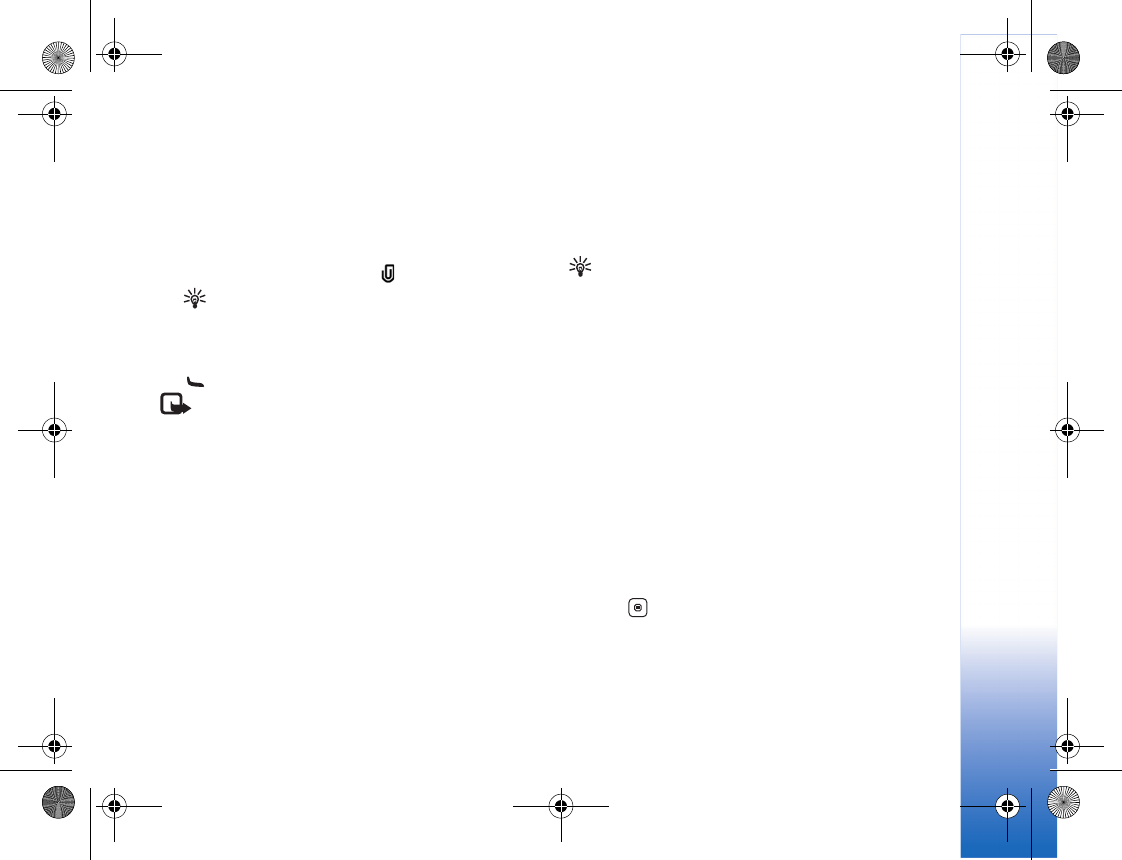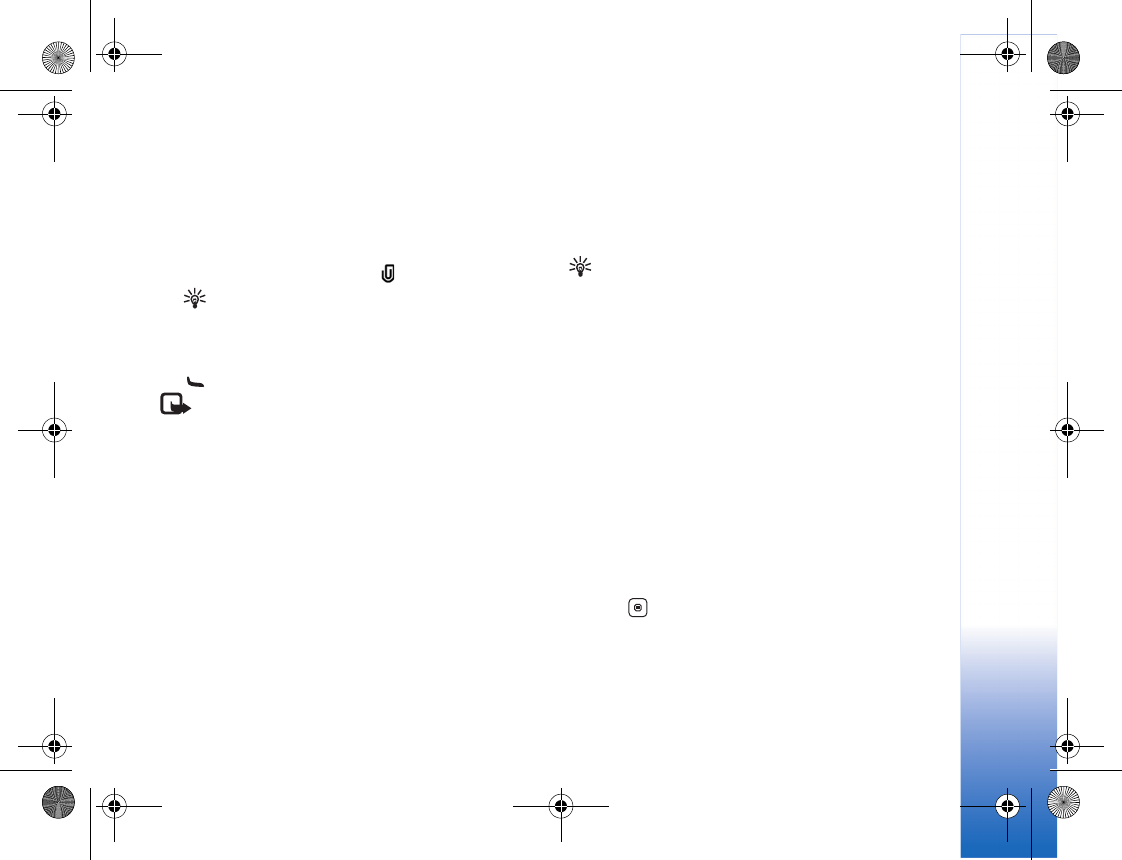
Messaging
59
Audio, or Video clip. To insert a new slide to the
message, select Slide.
To see what the multimedia message looks like, select
Options > Preview.
7 To add an attachment to an e-mail, select Options >
Insert > Image, Audio, Video clip, or Note. E-mail
attachments are indicated by .
Tip! To send other file types as attachments, open
the appropriate application, and select Send > Via
e-mail, if available.
8 To send the message, select Options > Send, or press
.
Note: Your device may indicate that your message
was sent to the message center number programmed
into your device. Your device may not indicate whether
the message is received at the intended destination. For
more details about messaging services, contact your
service provider.
Your device supports the sending of text messages beyond
the character limit for a single message. Longer messages
are sent as a series of two or more messages. Your service
provider may charge accordingly. Characters that use
accents or other marks, and characters from some
language options like Chinese, take up more space limiting
the number of characters that can be sent in a single
message. You can see the message length indicator
counting backwards: for example, 10 (2) means that you
can still add 10 characters for the text to be sent as two
messages.
E-mail messages are automatically placed in Outbox
before sending. If sending does not succeed, the e-mail is
left in the Outbox with the Failed status.
Tip! You can combine images, video, audio, and text
to a presentation and send it in a multimedia message.
Start to create a multimedia message, and select
Options > Create presentation. The option is shown
only if MMS creation mode is set to Guided or Free.
See "Multimedia messages," p. 61.
Write and send postcards
With the postcard service (network service), you can send
a multimedia message with a postal address to a postcard
service provider. The service provider prints out the
message as a postcard and sends it to the recipient’s
address. The network operator charges for the postcard
service.
1 Select New message > Postcard
2 In the address field on the back of the postcard,
press . Select the recipient from Addr. Book. To
enter the name and postal address of the recipient,
scroll to the fields and enter the details.
R1114_en.book Page 59 Thursday, October 19, 2006 3:43 PM