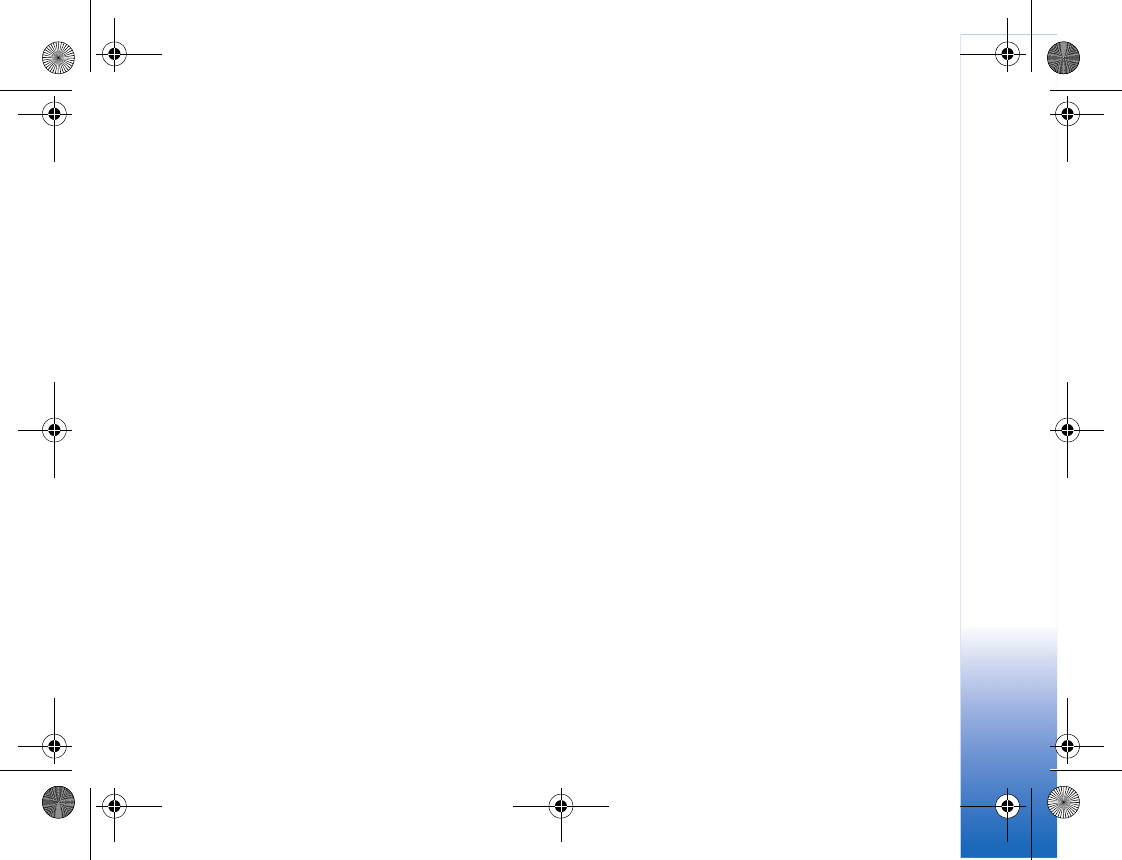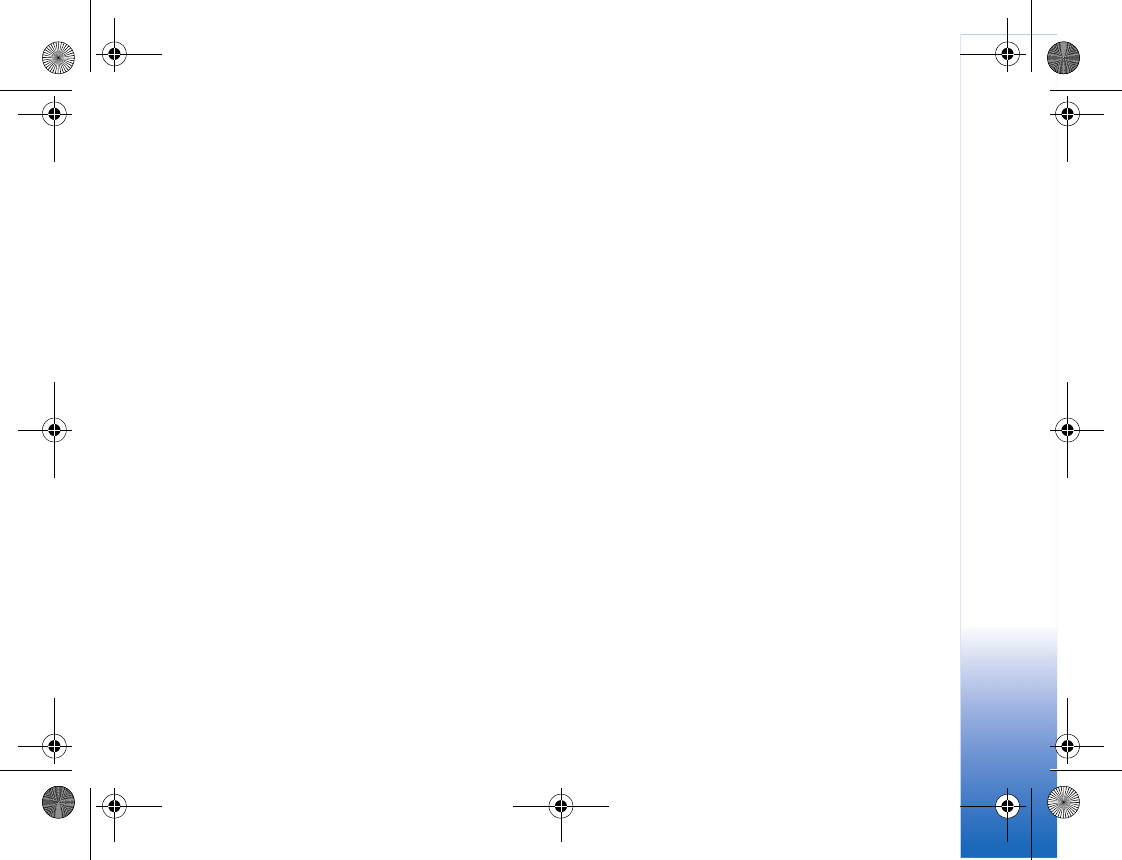
MEdia Net
81
cache after each use. The information or services you have
accessed are stored in the cache. To empty the cache,
select Options > Advanced options > Clear cache.
Settings
Select Options > Settings and from the following:
Access point—Change the default access point. See
"Connection," p. 102. Some or all access points may be
preset for your device by your service provider or network
operator, and you may not be able to change, create, edit,
or remove them.
Homepage—Define the home page.
Load imgs. & audio—Select whether you want to load
images while browsing. If you select No, to load images
later during browsing, select Options > Show images.
Font size—Select the text size.
Default encoding—If text characters are not shown
correctly, you can select another encoding according to
language.
Auto. bookmarks—Enable or disable automatic bookmark
collecting. If you want to continue collecting automatic
bookmarks but hide the folder from the bookmarks view,
select Hide folder.
Screen size—Select what is shown when you are
browsing: Select. keys only or Full screen.
Search page—Define a Web page that is downloaded
when you select Navigation options > Open search page
in the bookmarks view or when browsing.
Rendering—If you want the page layout shown as
accurately as possible when in Small screen mode, select
By quality. If you do not want external cascading style
sheets to be downloaded, select By speed.
Cookies—Enable or disable the receiving and sending of
cookies.
Java/ECMA script—Enable or disable the use of scripts.
Security warnings—Hide or show security notifications.
Confirm touch tones—Select whether you want to
confirm before the device sends touch tones during a
voice call. See also "Options during a voice call," p. 74.
R1114_en.book Page 81 Thursday, October 19, 2006 3:43 PM