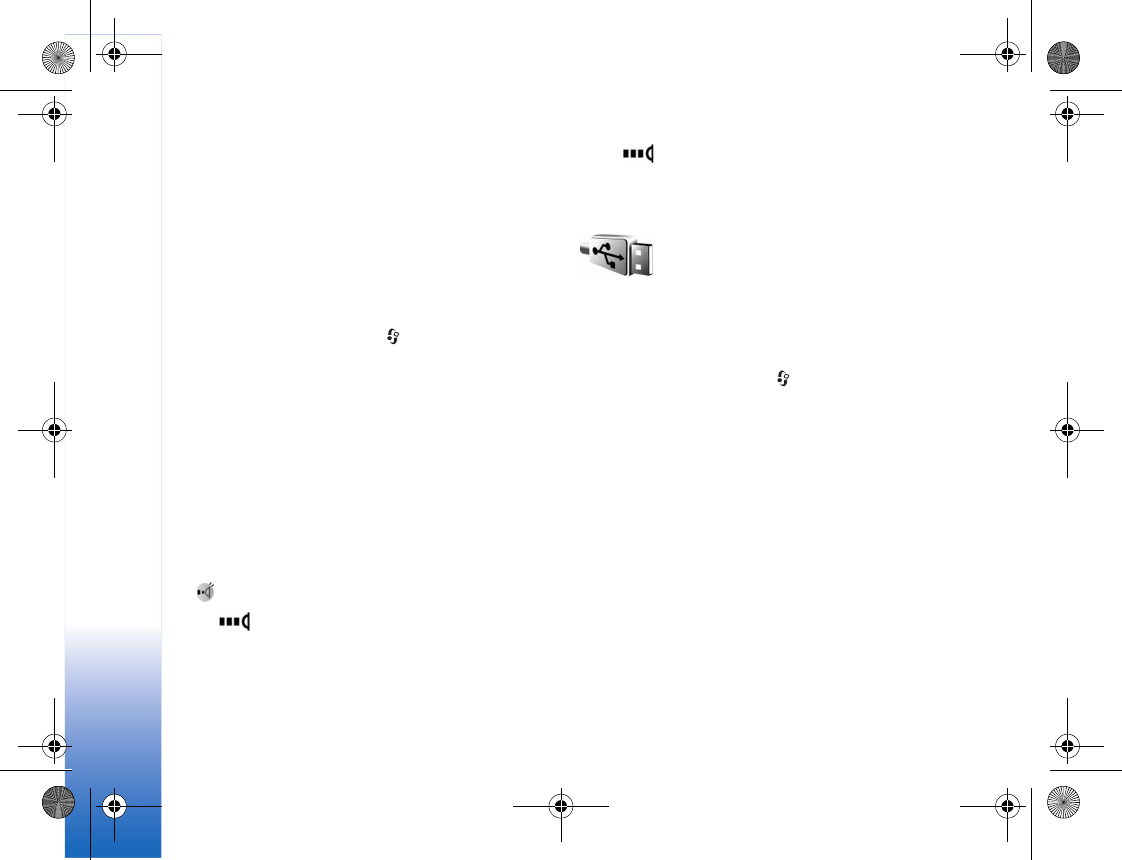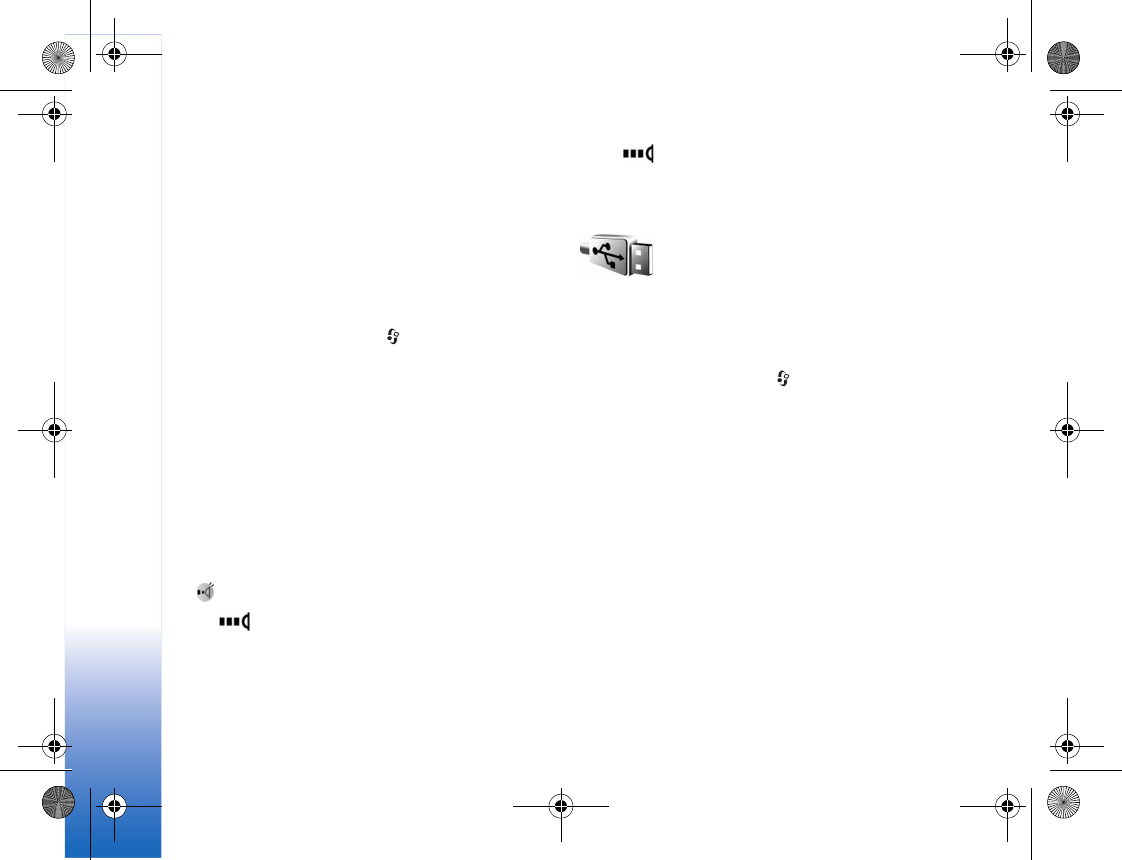
Settings
116
Send and receive data using infrared
1 Make sure that the infrared ports of the sending and
receiving devices are pointing at each other, and that
there are no obstructions between the devices. The
preferable distance between the two devices is up to
1 meter (3 feet).
2 The user of the receiving device activates the infrared
port.
To activate the infrared port of your device to receive
data through infrared, press , and select Settings >
Infrared.
3 The user of the sending device selects the desired
infrared function to start the data transfer.
To send data through infrared, locate the desired file
in an application or the file manager, and select
Options > Send > Via infrared.
If data transfer is not started within 1 minute after the
activation of the infrared port, the connection is cancelled
and must be started again.
All items received through infrared are placed in the Inbox
folder in Messaging. New infrared messages are indicated
by .
When blinks, your device is trying to connect to the
other device or a connection has been lost.
When is shown continuously, the infrared
connection is active, and your device is ready to send and
receive data using its infrared port.
Data cable
You can connect your device to a compatible
PC using a USB data cable. With data cable
connectivity, you can use Nokia PC Suite and transfer
music or other data, such as image files, between your
device and the PC. To change the device type you normally
connect to your device press , and select Settings >
Data cbl.
In Data cable mode, select from the following:
• Media player - to connect to a compatible media
player.
• PC Suite - to connect to Nokia PC Suite.
• Data transfer - to connect to a compatible PC to
access and transfer data, such as audio or image files.
• Image print - to connect to Image print.
To have the device ask the purpose of the connection each
time the cable is connected, select Ask on connection.
R1114_en.book Page 116 Thursday, October 19, 2006 3:43 PM